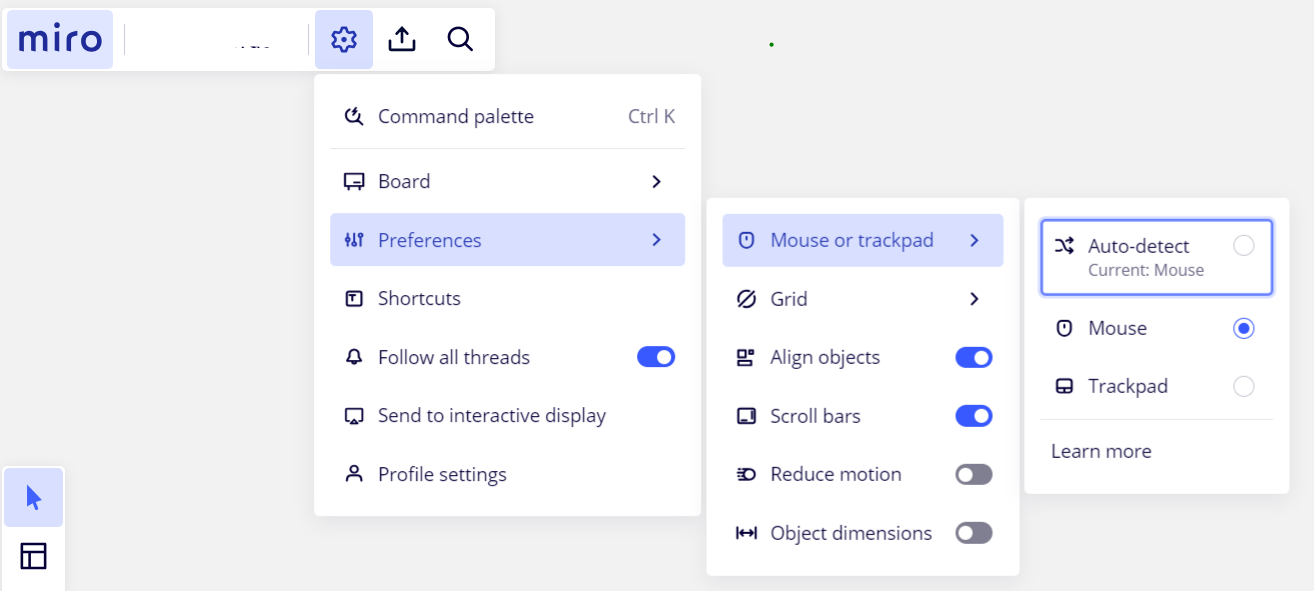I’ve always used the middle button/wheel on my mouse to zoom in and out of boards. With 10 minutes to go before a presentation I’ve discovered it now scrolls up and down the board instead. How do I get back to using it to zoom which is incredibly useful whereas scrolling isn’t?
Answered
How do I reinstate zooming using my mouse wheel?
Best answer by Kiron Bondale
Check which navigation method you are set up with by going to the navigation settings option in the Settings menu on the board and setting it to Mouse which should result in the trackwheel zooming rather than scrolling.
Kiron
Enter your E-mail address. We'll send you an e-mail with instructions to reset your password.