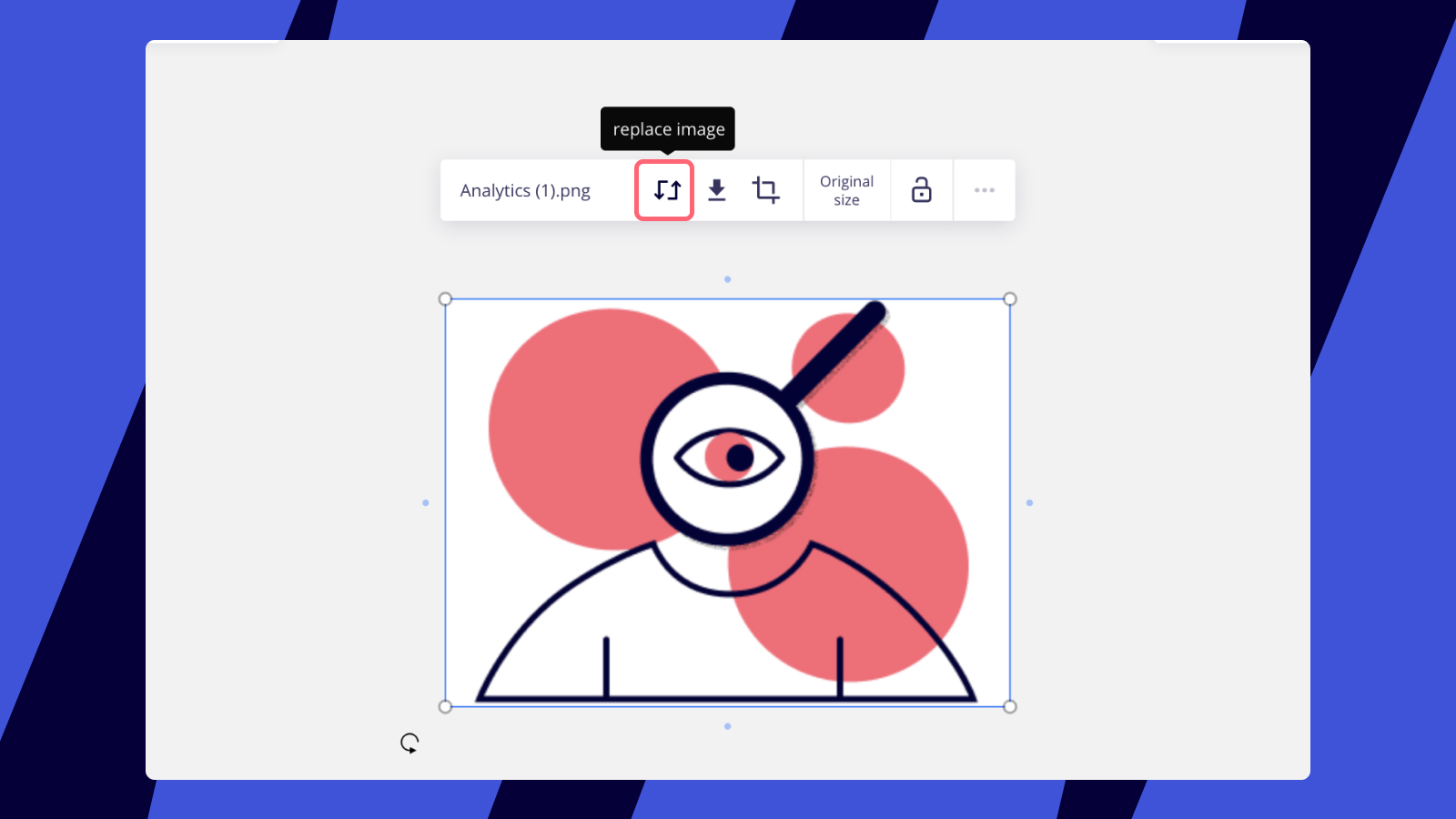I expect a lot of you have had this experience: You’re part of a group session where people are being encouraged to add images. A common scenario is that we are being asked to add an image of ourselves to a little bio, so that people who have only just met can easily identify one another…
But when you drag and drop your image into Miro, it is GIGANTIC and suddenly, not only is everyone staring up your left nostril and admiring that spot under your eye, you’ve completely covered all other content on the board.
Then there’s that awkward scramble to zoom out far enough that you can grab the edges of the image and resize it down to a sensible size.
It’s a uniquely uncomfortable experience and is especially awkward when (as it inevitably is) it’s with a bunch of people you’ve only just met.
Weirdly when I Googled and when I searched this forum, I couldn’t find anyone ese talking about this, but I’ve been in sessions where it’s happened to other people, so I know I’m not the only one.
Is there a way of avoiding this? For instance if I could insert / import an image into a rectangle whose size I’ve already set? I can’t find a way of doing this - it seems like the only way to add an image is via drag and drop.
I’d love to find out how to avoid this unique kind of embarrassment. I’m in Chrome on Windows 10.
How can I stop drag-and-drop images taking over the whole visible area?
Enter your E-mail address. We'll send you an e-mail with instructions to reset your password.