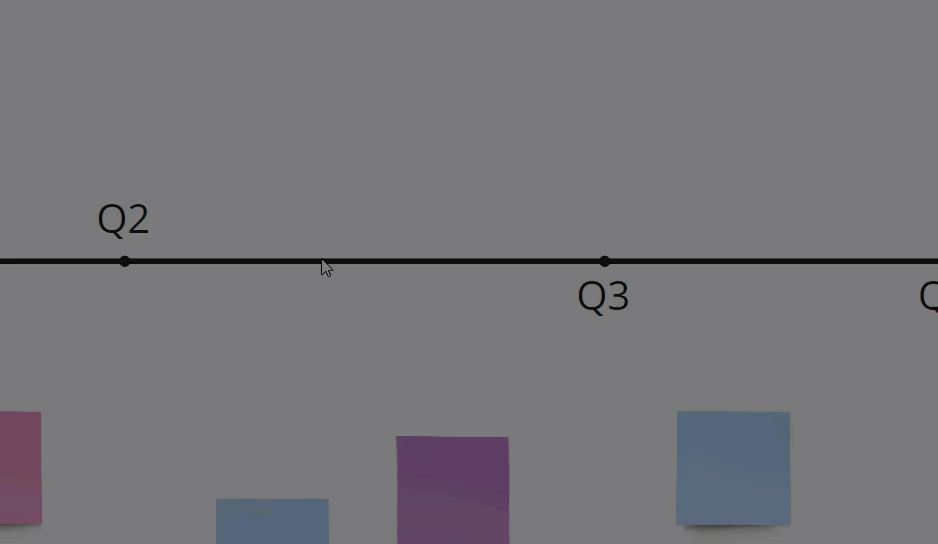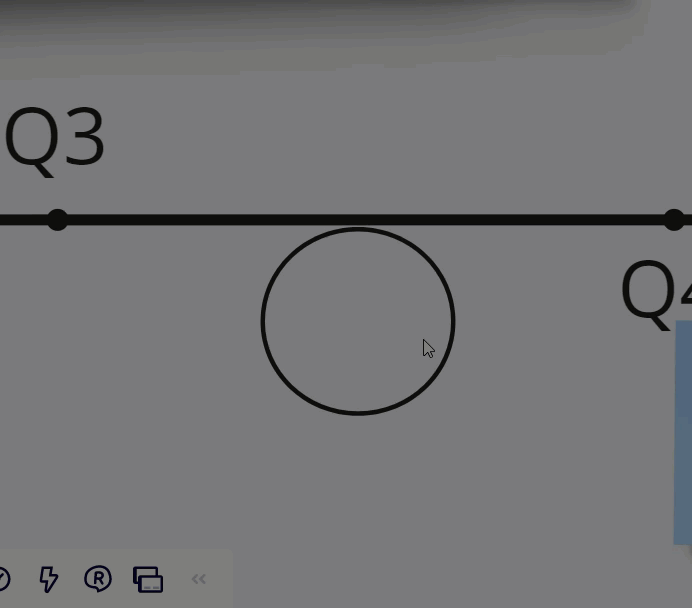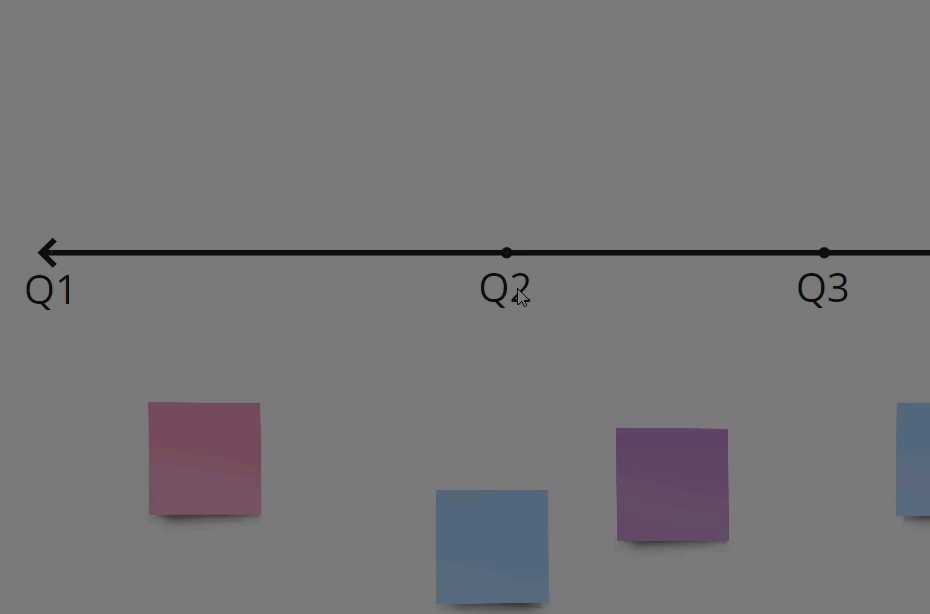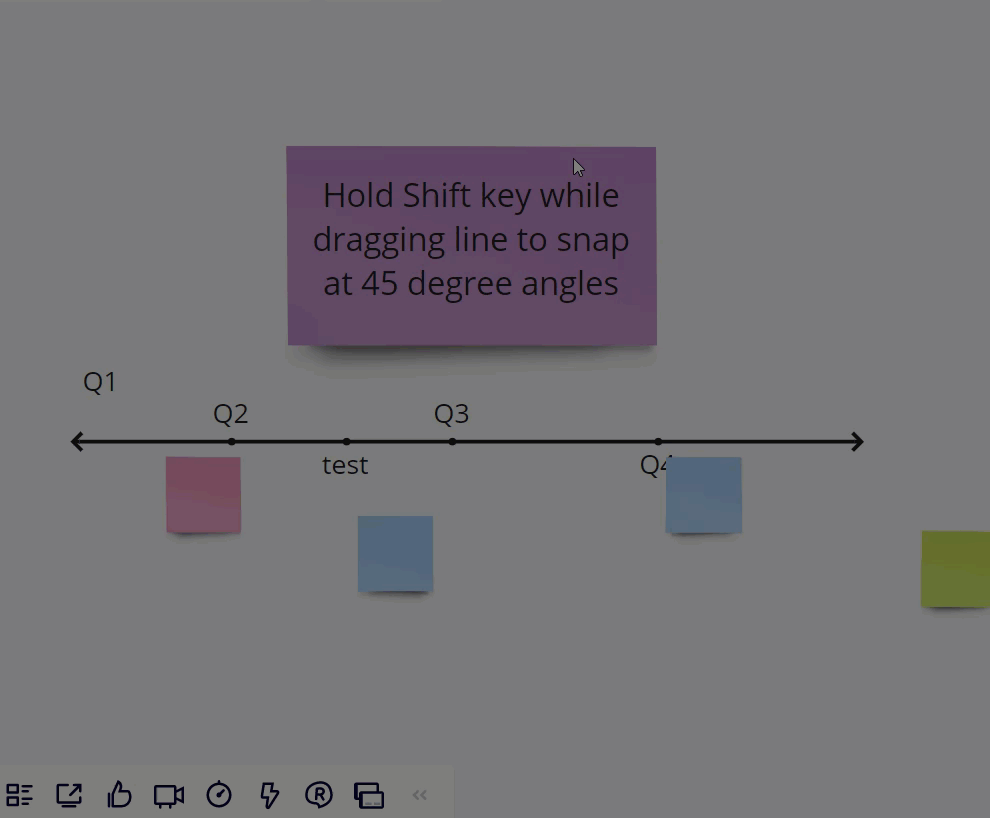I am using the simple timeline template which has a straight line with points, and sticky notes. The template includes 3 points on the line, and I want to:
- add more points
- move the points to allow for different spacing between them
I have searched various posts and help articles and can’t find out how to make these simple changes. Any advice much appreciated!