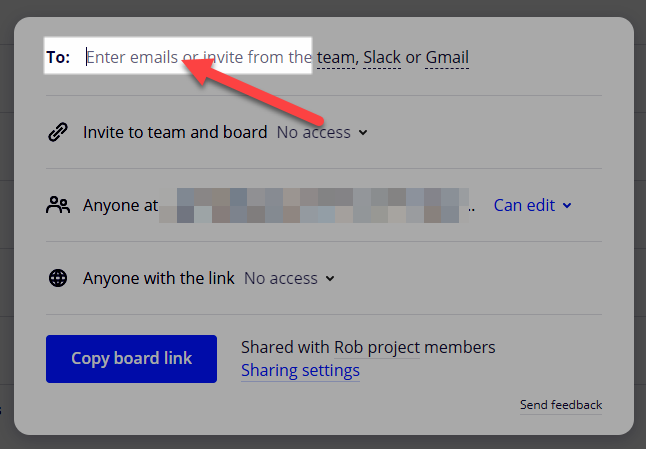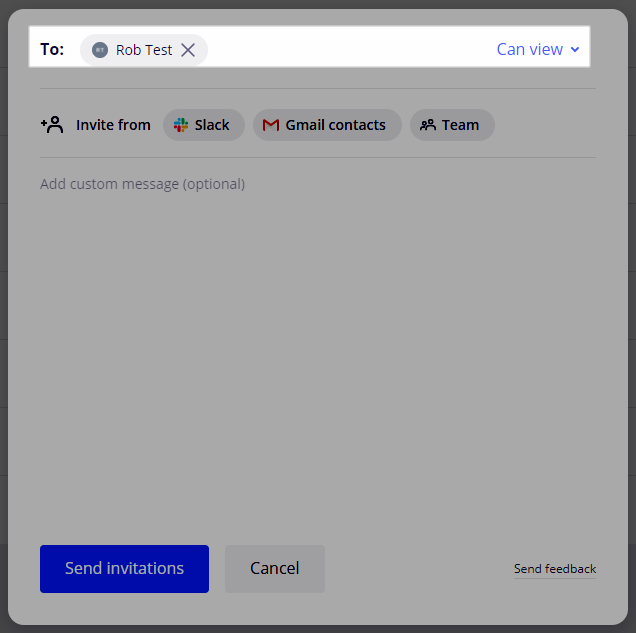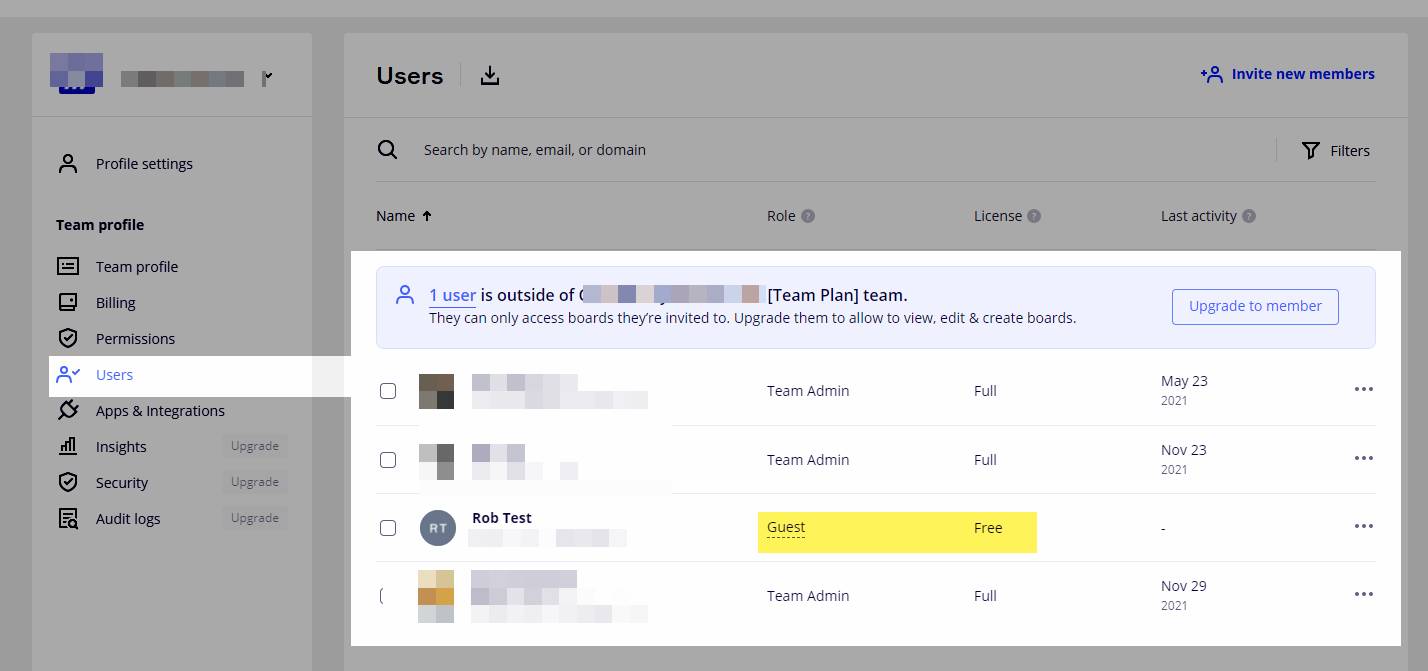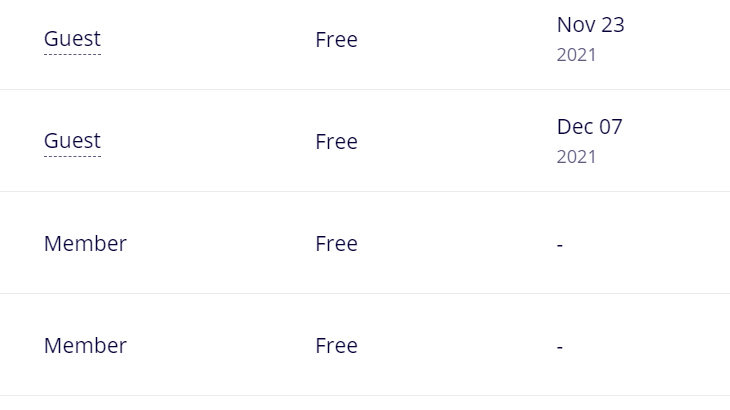We have 2 licences on the Team Plan and seem to have some Free Members with the rest being Guests. Please can someone explain to me how this works i.e. how many free Members do you get on the plan, what access does being a Free Member provide them and how can you swap a Guest with a Free Member?
Free Members on Team Plan
Enter your E-mail address. We'll send you an e-mail with instructions to reset your password.