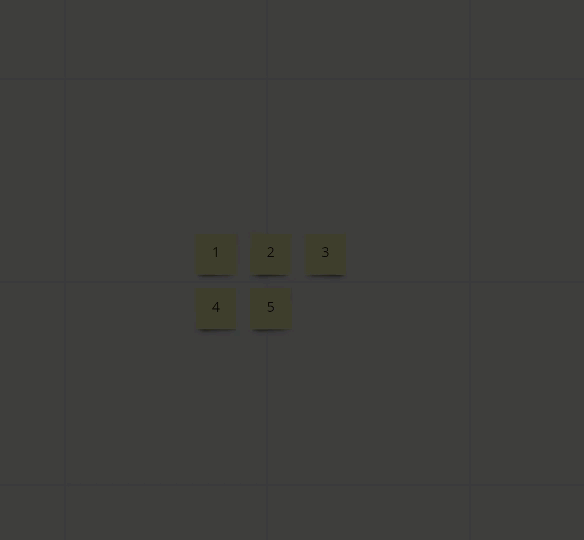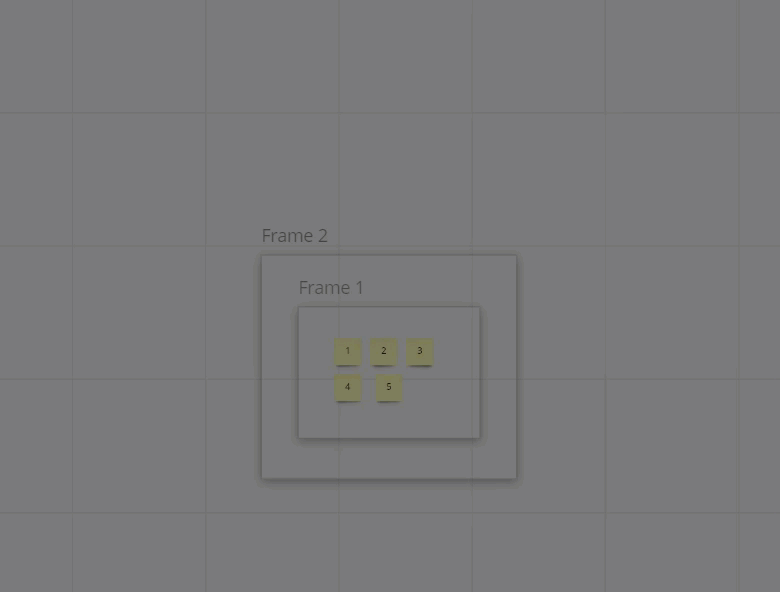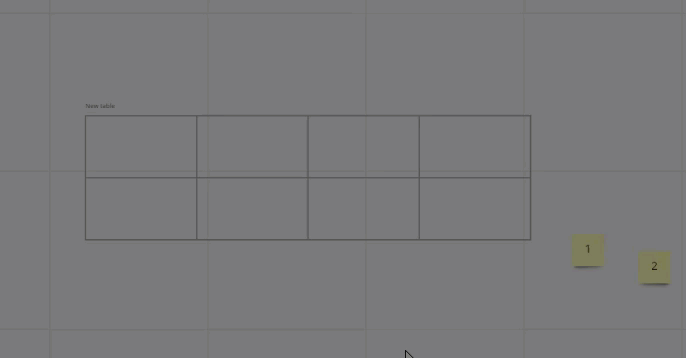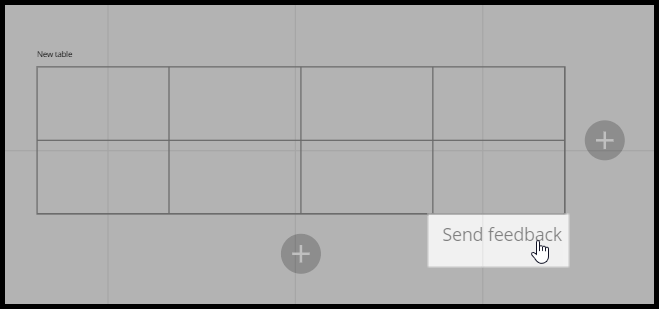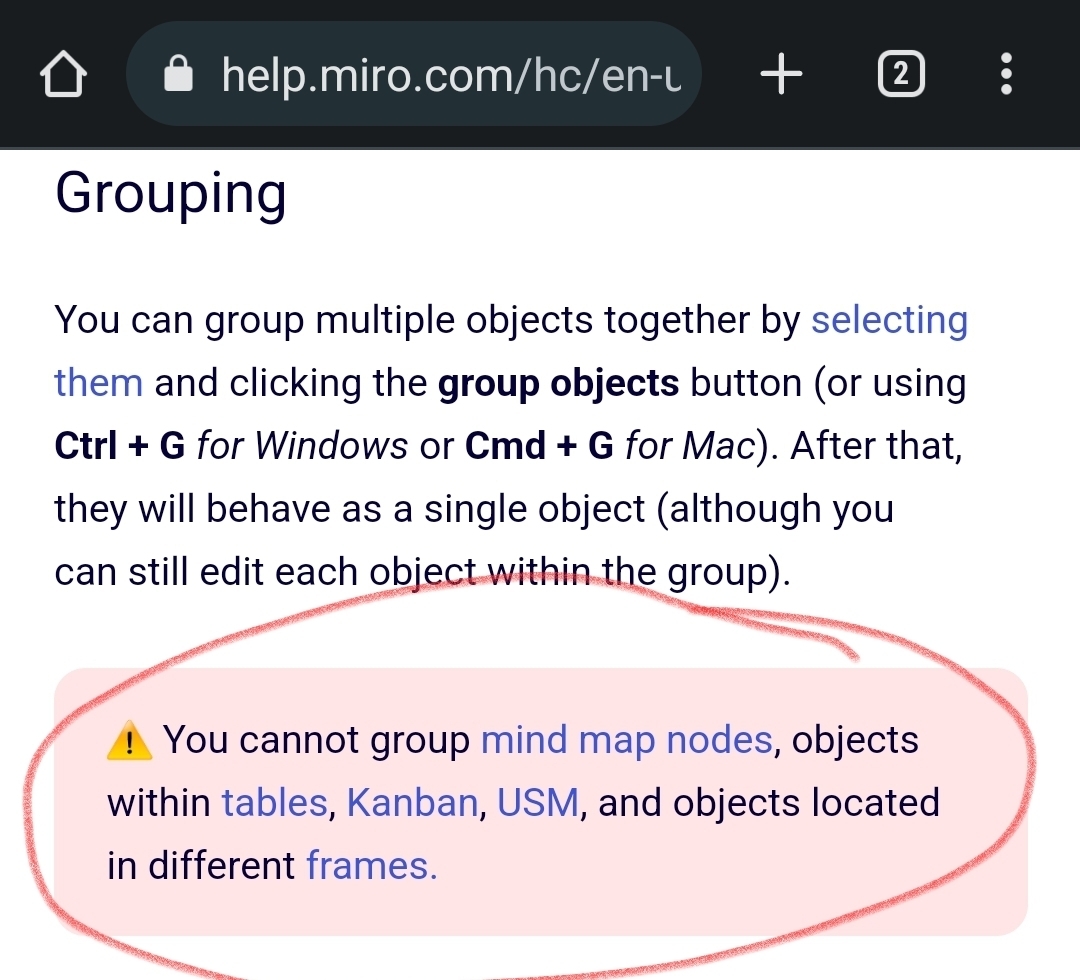Hello there! I am creating a Customer Journey Map. I am using a Macbook Pro. I am fairly tech savvy and I cannot for the life of me get frames to pick up the objects within them so that I can move them all together. I have tried to select existing objects and then frame them, and I have tried creating the frame first THEN adding the objects. Nothing works for me. I have looked through the community for similar issues, but I have. not found the exact same issue. I have enabled the grid and disabled it….nothing works for me. Any advice out there? Many thanks in advance!
Frames not picking up objects/objects within frames not moving with the frame?
Best answer by Suzanne Orzech
This is the template I am using:
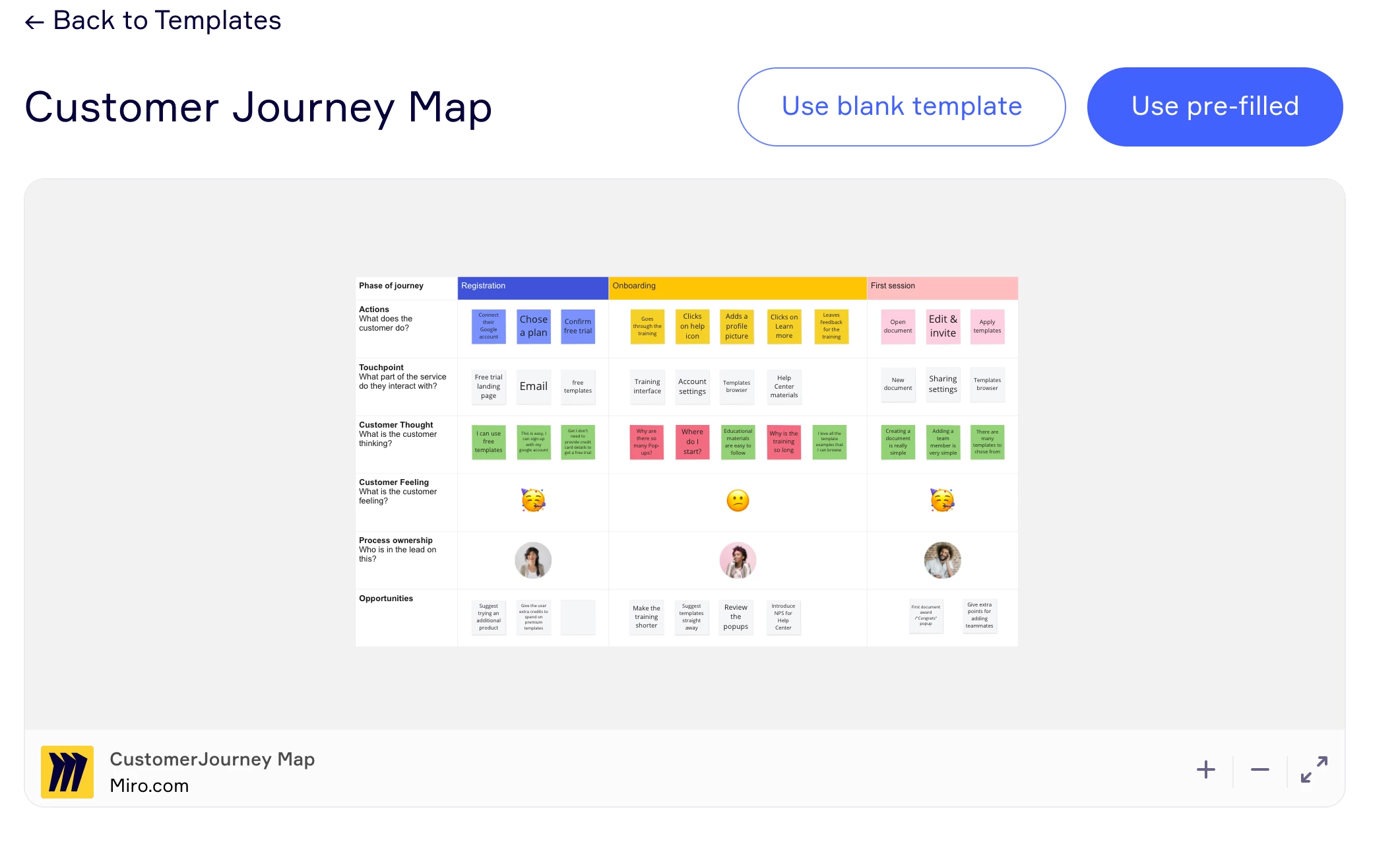
Enter your E-mail address. We'll send you an e-mail with instructions to reset your password.