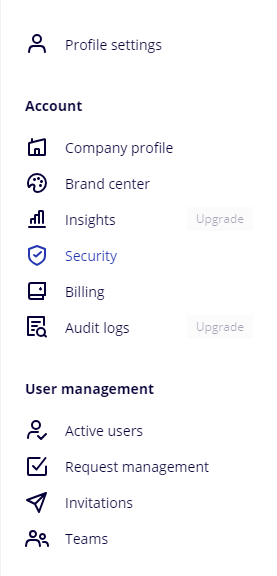Hi everyone,
I have uploaded a PowerPoint file on a Miro Board, however, the guests couldn’t download the file. After reading the article of editing the board content access (How to allow or restrict copying and exporting boards and content – Miro Help Center), I have tried to edit the permission to copy board content, but the option “Anyone with the board access” is not found.
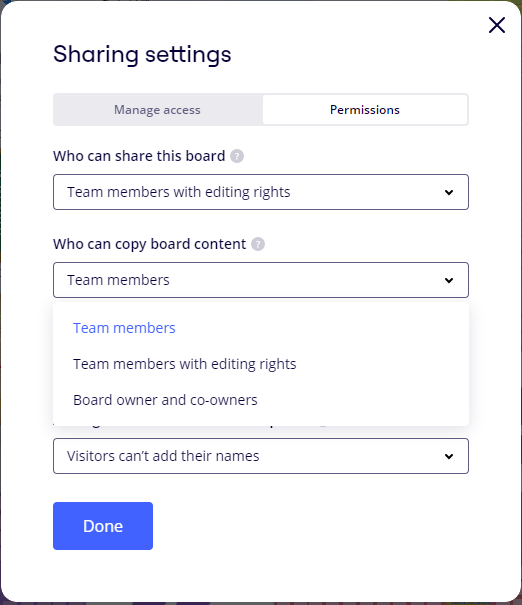
May I know is there any method to let the guests to download the file directly from the board?
Many thanks,
Gary