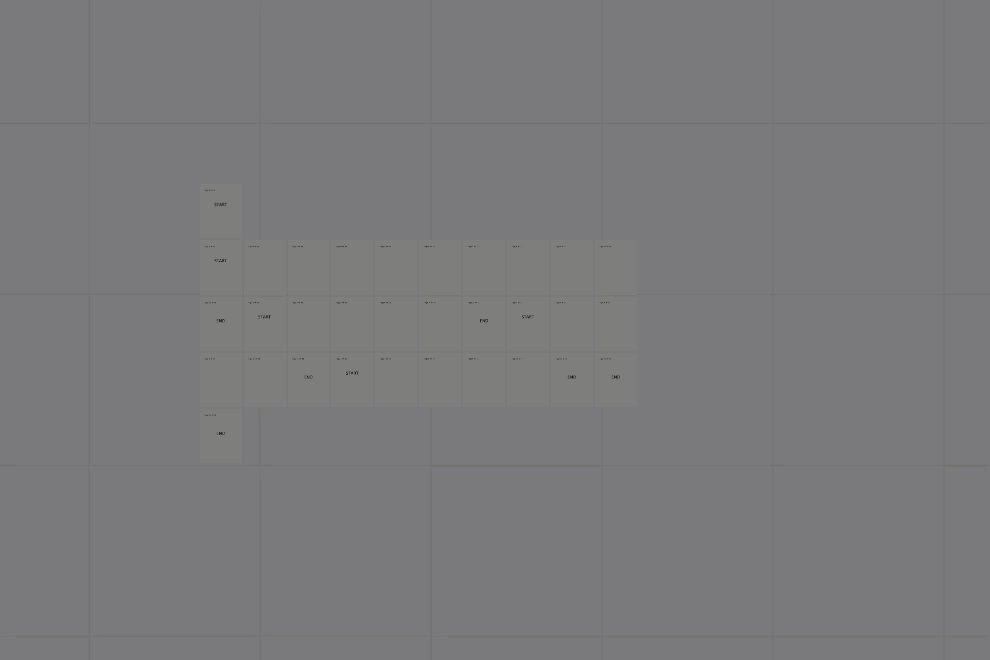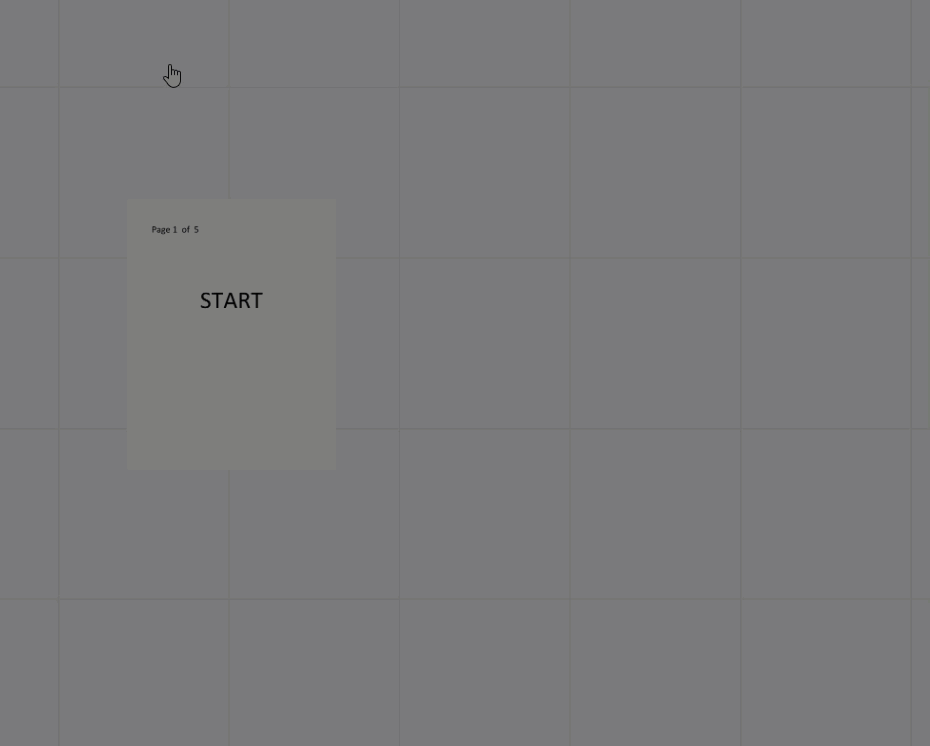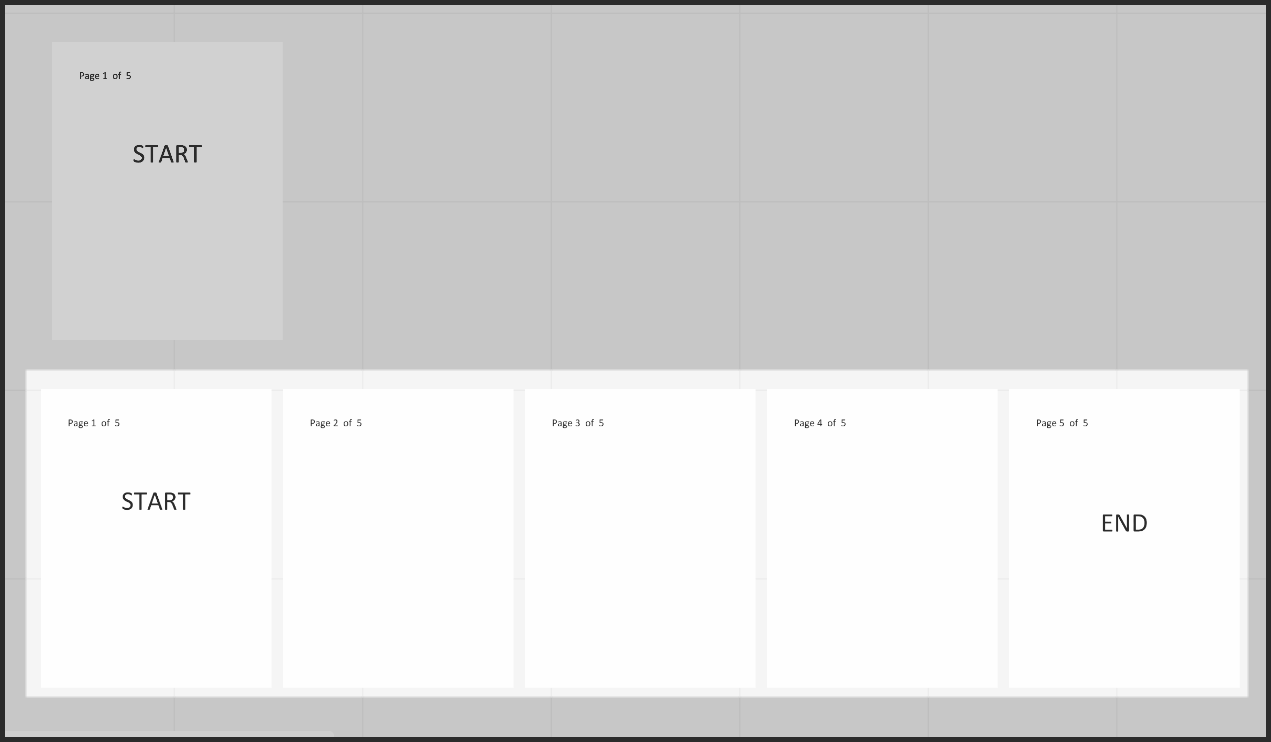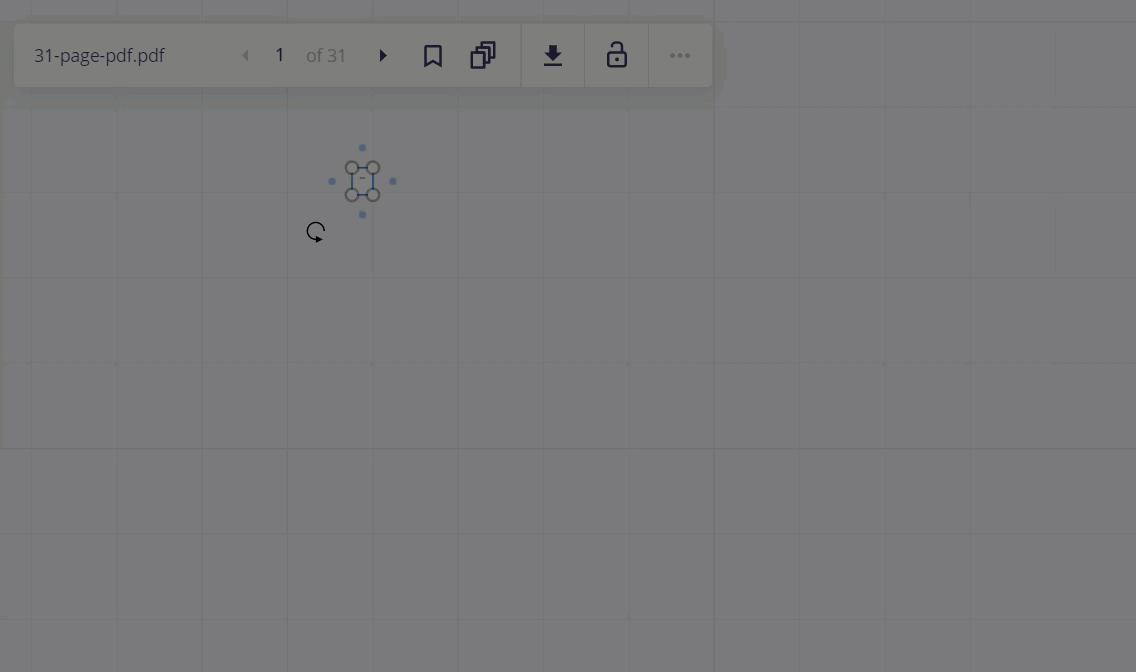I have 5 PDF presentations that I want to look at side by side on a Miro board. Slide pages run vertically for each presentation (5 columns).
When I extract the first PDF, I just get a subset of pages. I believe they are all there, but somehow only showing 4 of the pages.
Any thoughts on how to achieve this setup?
p.s. I’m a total Miro newbie so consider me rookie.