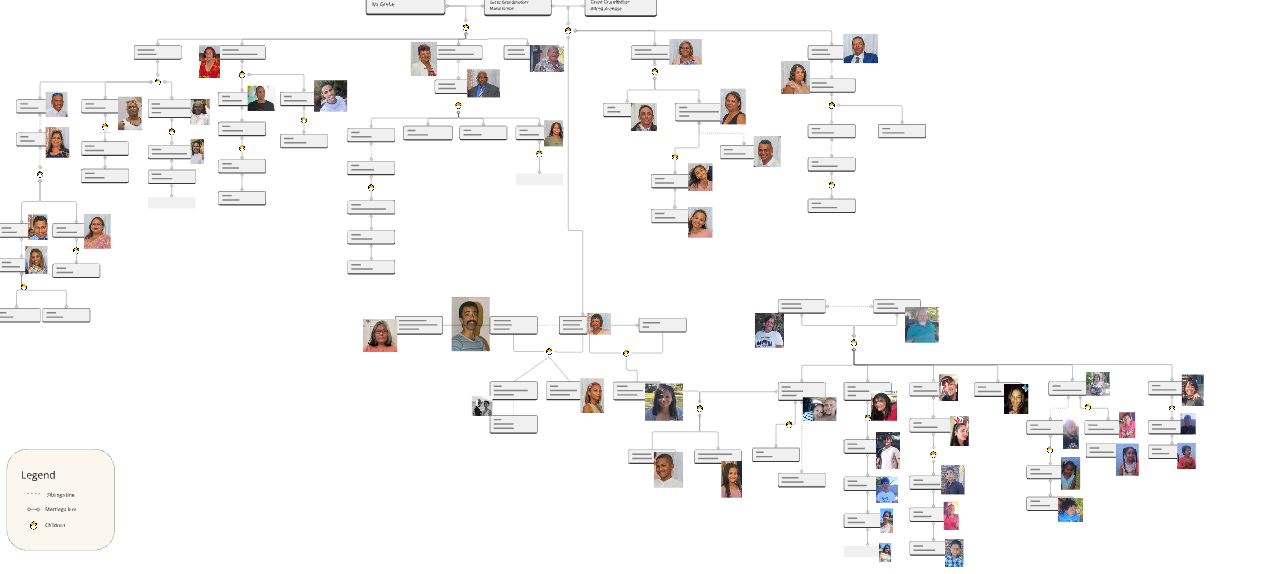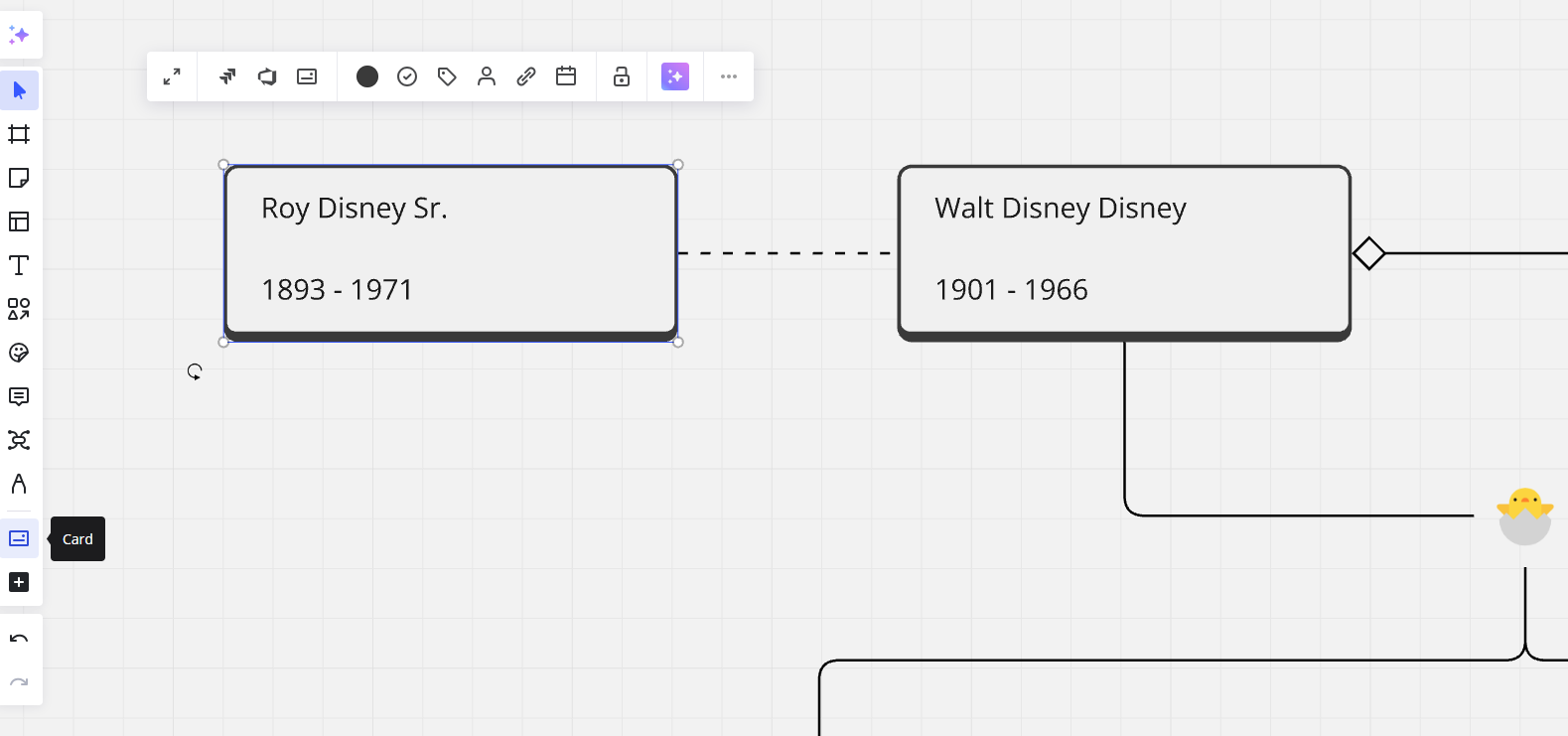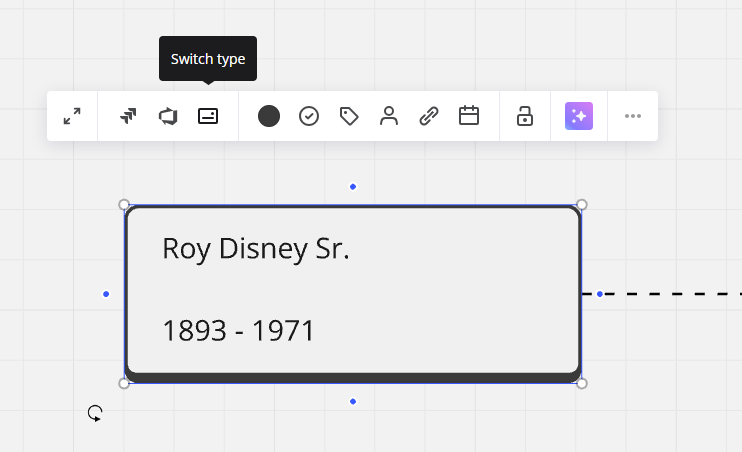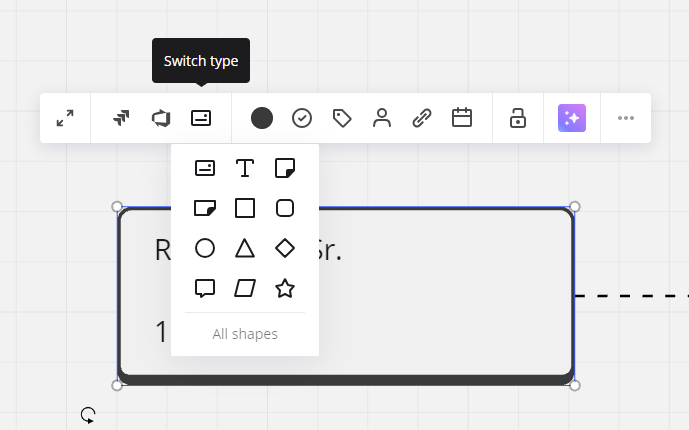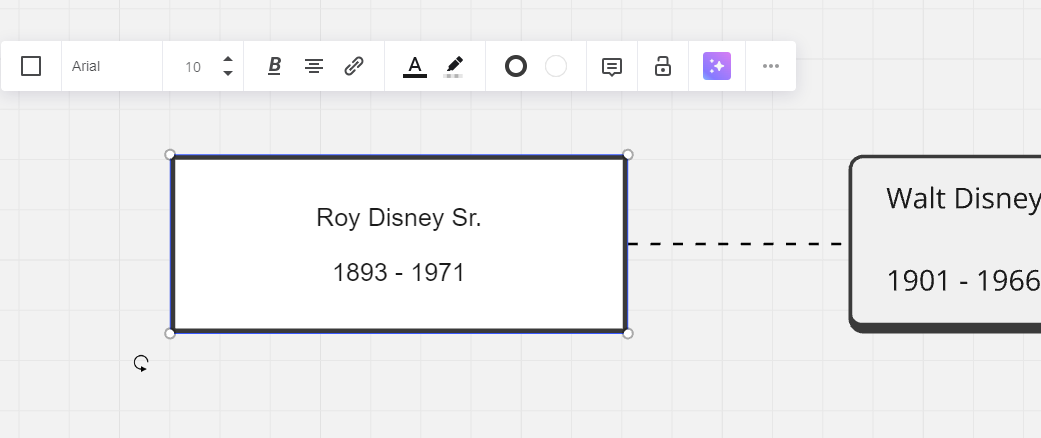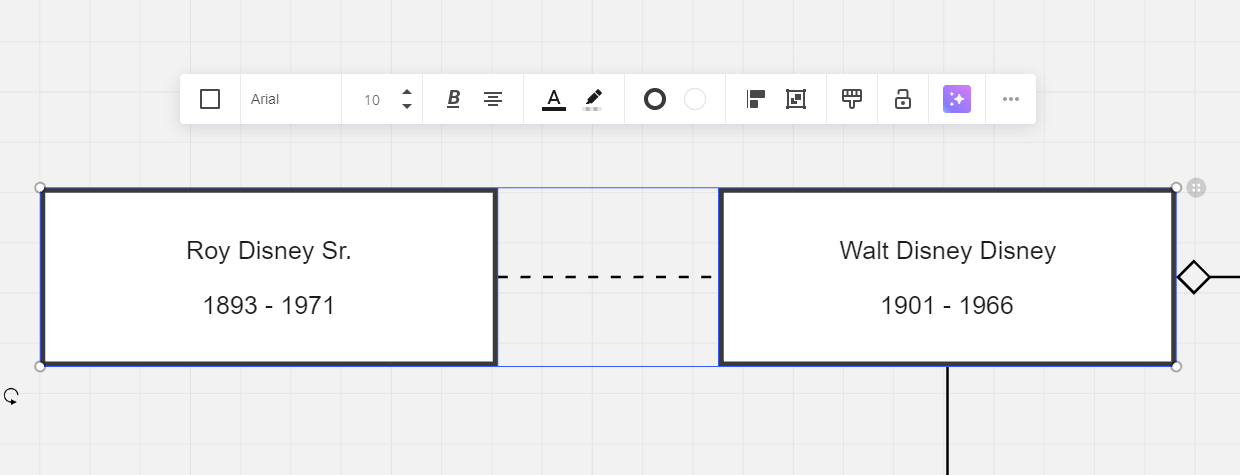Hello,
I’m working on my first board and made everything too large at first. I found it easy to select all objects and shrink them all down together, however, the original font size is not shrinking along with the objects. I can’t figure out a way to adjust the font size of multiple objects at once. Does anyone have any ideas for how this might be accomplished?
Many thanks!