When I use my Wacom Graphic Tablet (Intuos Pro) with Firefox (101.0) on my Win10 machine it looks like that:
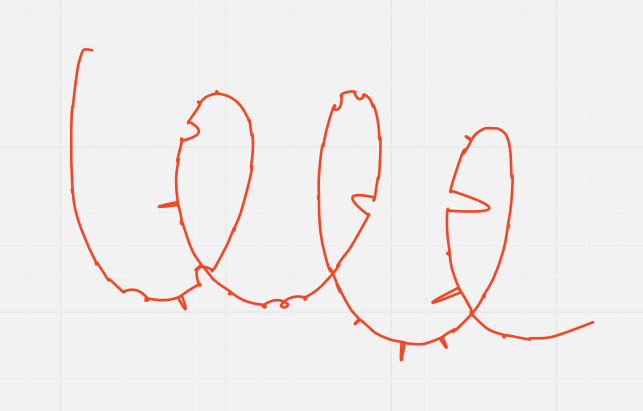
Does someone knows how I can draw without those “spikes”?
When I use my Wacom Graphic Tablet (Intuos Pro) with Firefox (101.0) on my Win10 machine it looks like that:
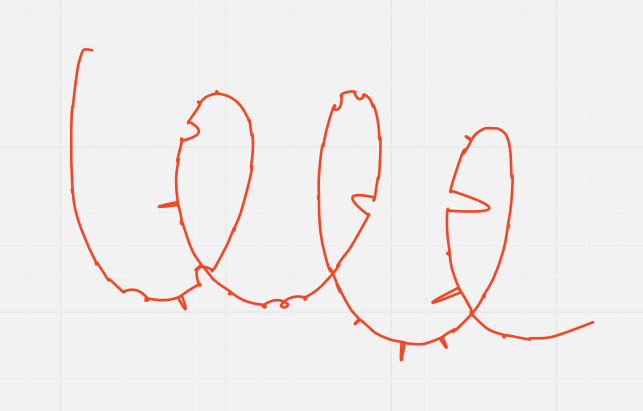
Does someone knows how I can draw without those “spikes”?
Enter your E-mail address. We'll send you an e-mail with instructions to reset your password.