Hi,
Some students are going to leave my team after this semester. Is there a way for them to copy theboards they made in my team to their personal Free Account?
Thanks,
Hi,
Some students are going to leave my team after this semester. Is there a way for them to copy theboards they made in my team to their personal Free Account?
Thanks,
Best answer by Robert Johnson
If they already had their own Free Plan team before you added them to your Education Plan, and they use the same email address for both, then from their Miro dashboard, for boards they own, they can use use the ellipsis menu and select “Move to account’ and move the board to their team:
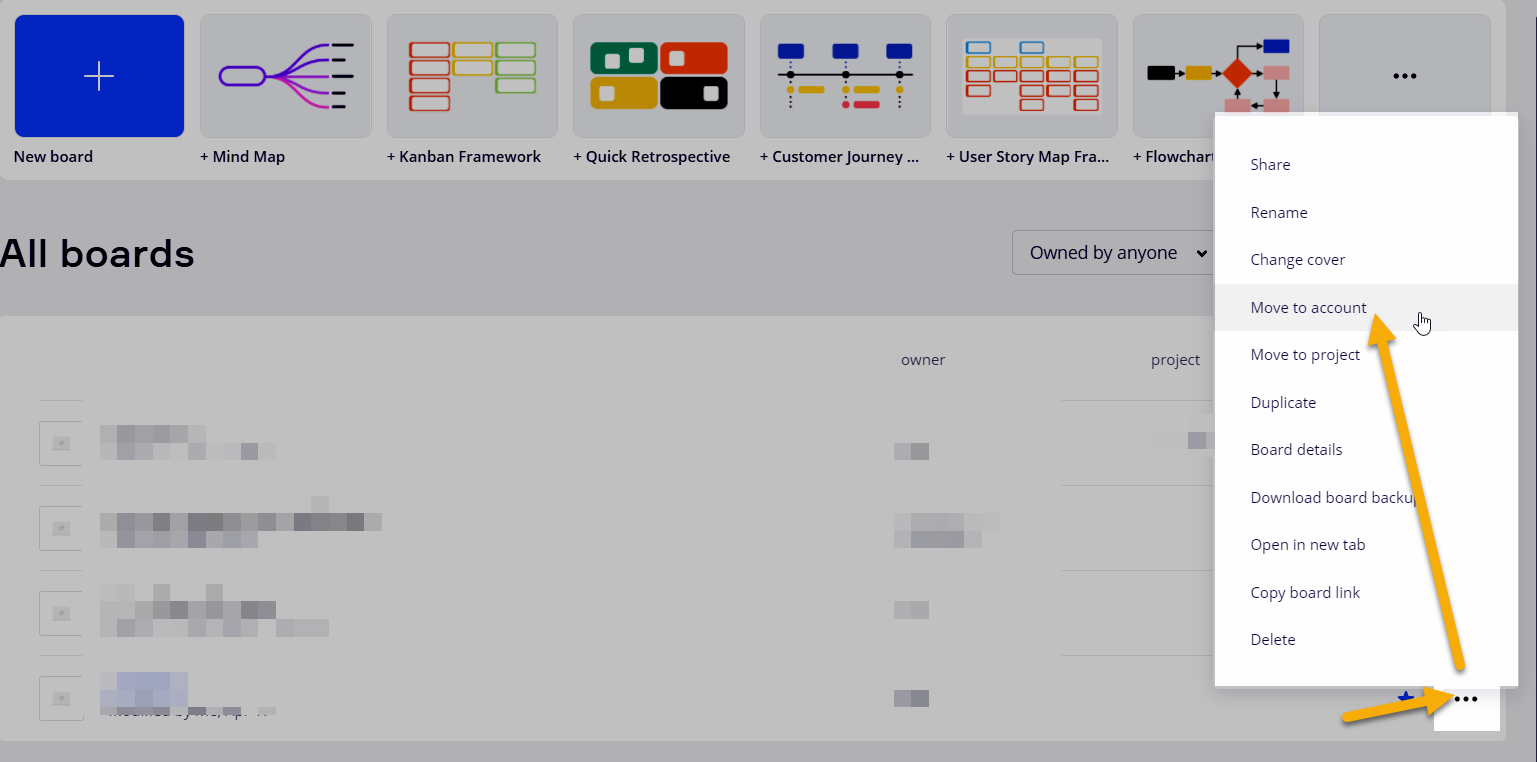
If they have some other Miro account and their own Free Plan team, e.g., bill@gmail.com is where my Free Plan team is, but I use bill@school.edu for my school stuff, then I could login to my bill@gmail.com Miro account, go to the team settings, active users, and add bill@school.edu as a team member - now I can use the “Move to account option” as bill@school.edu and move the board to my free plan team.
Another option is for the students to use the Board Content Settings option. Once it is set up so that “Anyone with the board access can copy”, then could login to their personal Miro account, open the link to their board that is in your education plan, and click on the board name/title and use the “Duplicate” button to copy the board into their person free plan team.
Note: As the admin of your Education Plan, you will need to read the above article and ensure that you have configured the permissions to allow for non-team members, i.e., your students signed into their own free plan Miro account, to allow for this:
Set up by: team admins
To configure content permissions for your team, go to the Team settings > Permissions and scroll down to Board content settings.
The team admin can define whether users outside the team (such as guest viewers/commenters/editors or non-team editors explicitly invited to boards via email) can copy the board content. Team members will be able to change their boards' permissions based on the setting.
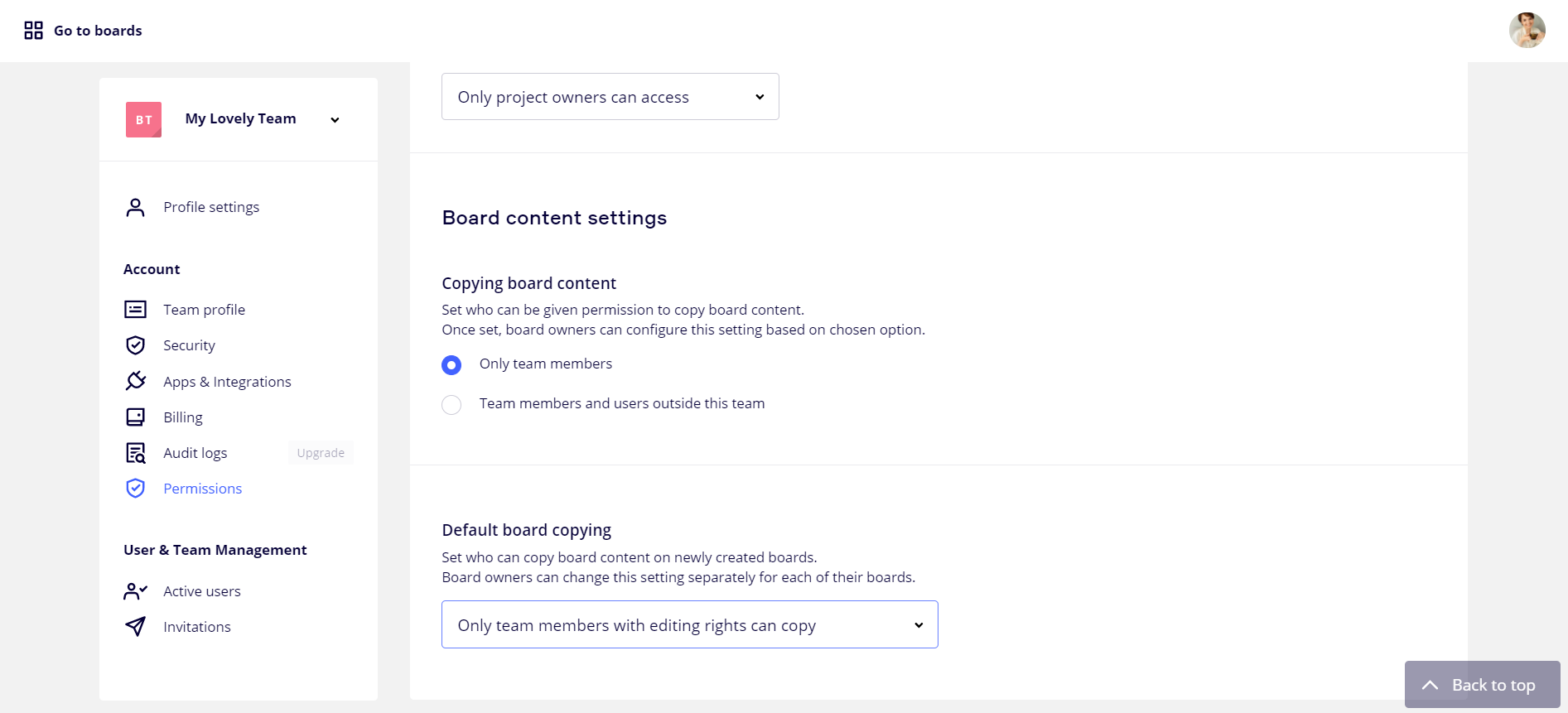
Board content settings
The admin can also set who can copy/download board content on newly created boards by default. Note that this setting can be changed on individual boards by its owners.
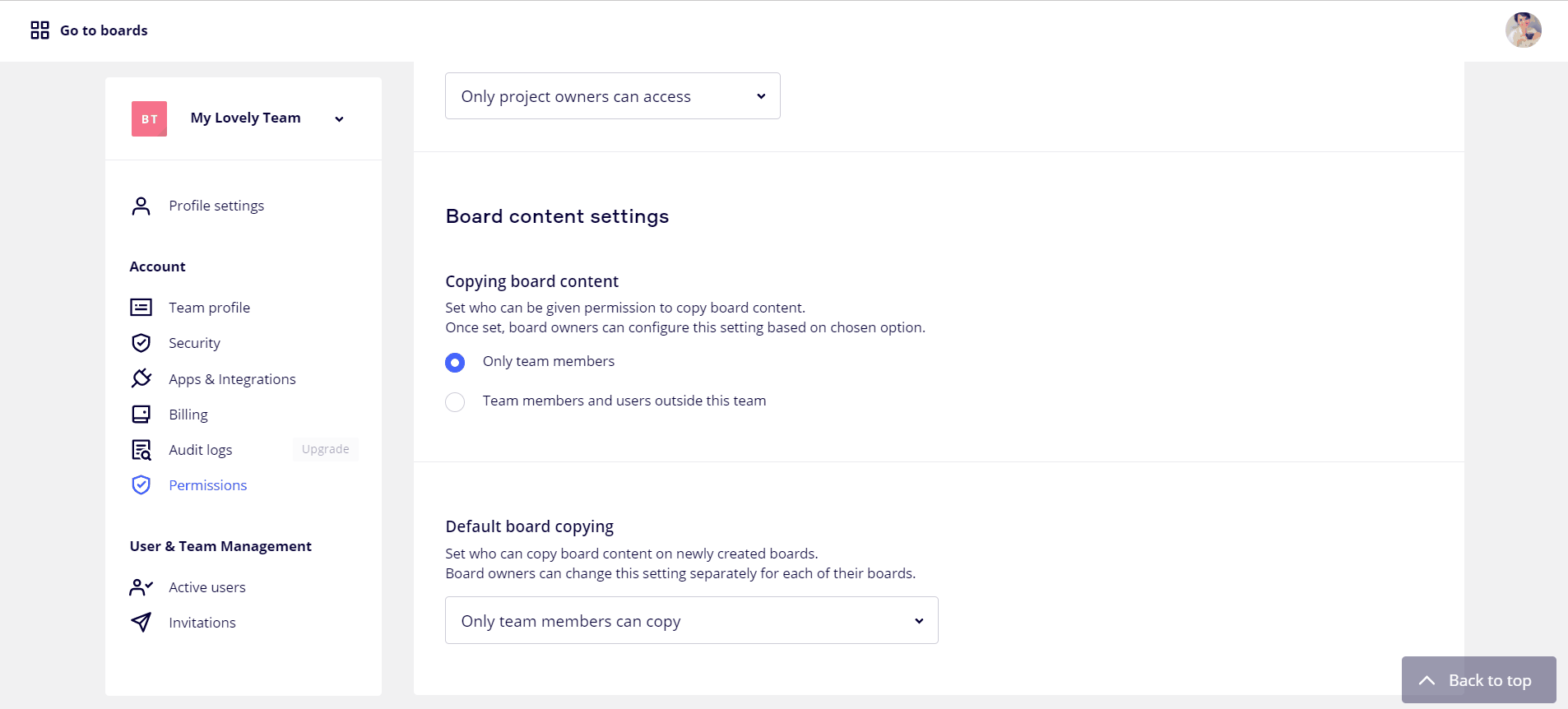
Configuring default board copying settings
Enter your E-mail address. We'll send you an e-mail with instructions to reset your password.