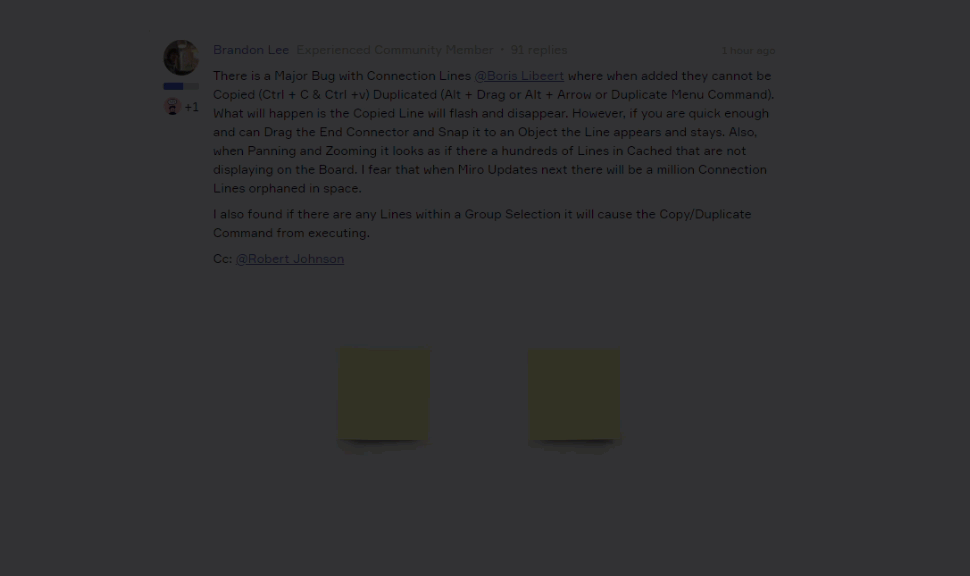When I create a connecting line between two shapes and try and move the dog leg line, on saving it snaps back to the default location. How can I stop this happening so when the document saves the lines actually resemble what I was trying to draw…. it’s absolutely infuriating!
Question
Connection lines keep moving
Enter your E-mail address. We'll send you an e-mail with instructions to reset your password.