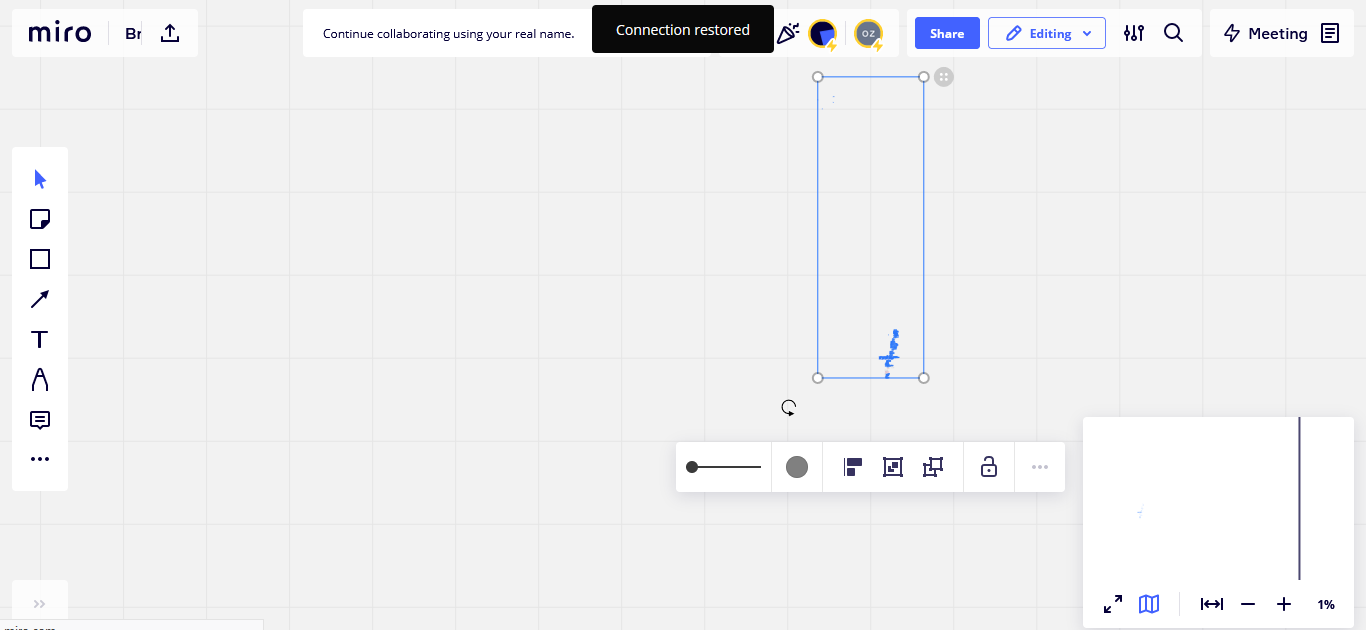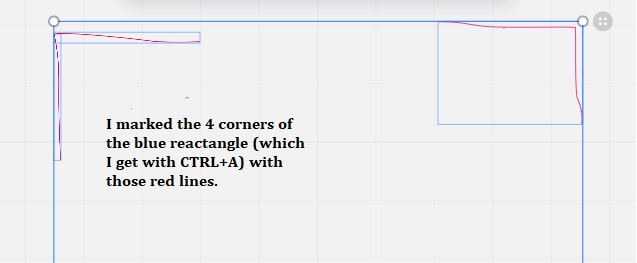Hi,
I started also a thread in the German sub forum but maybe here it gets more views:
One of my pupils (using an iPad) has the problem that the board freezes from time to time. Sometimes he still can write but it is only me who can really see it in the board. To me it feels a bit like that it is the pupil's iPad's problem, but additionally there is also a problem with the minimap. It shows large area with nothing. Usually it auto zooms and shows only the areas with content. This problem occurs on my iPad and my computer (Windows 10 & Firefox).
I do not use frames as this user did: https://community.miro.com/peer-support-45/scaling-minimap-2633
Later some other pupil (also with an iPad) also had the problem that the board was frozen. Luckily this happend only once. On this board, too, I have the problem with the minimap.
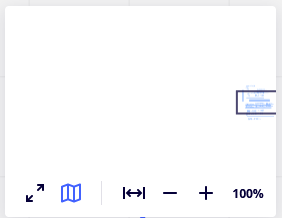
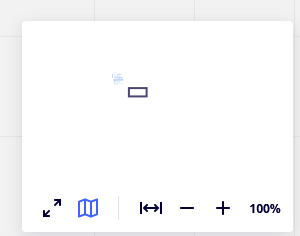
In the second picture, I cannot scroll further down or right as shown on the mini-map. It’s like there is a border, even though the mini-map shows there is still more “nothing”.