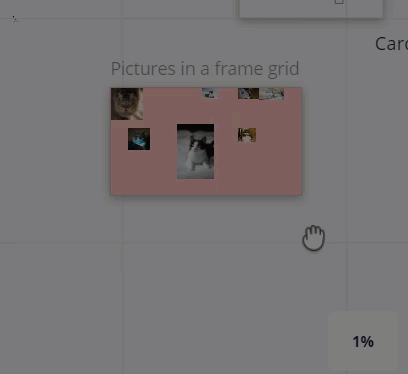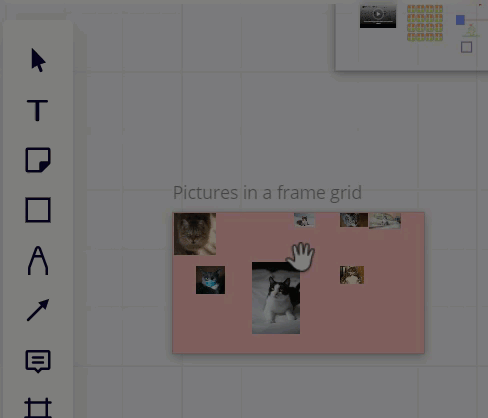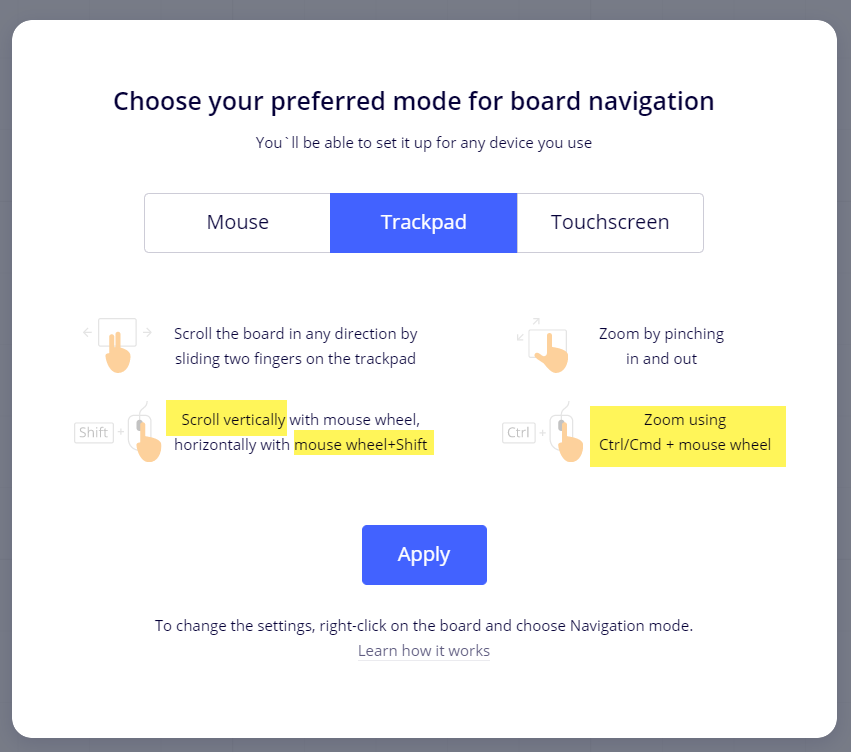Hi,
Anyone else who finds the Mouse and Trackpad navigation modes confusing. Both modes seem to require that you have both a mouse and a trackpad at the same time for full functionality.
How, using a mouse, am I supposed to “Slide with to fingers or pinch to zoom”?
How, using a Trackpad, am I supposed to “Scroll vertically with mouse wheel, horizontally with mouse wheel+Shift” or “Zoom using Ctrcl/Cmd + mouse wheel”?
BR
/Björn