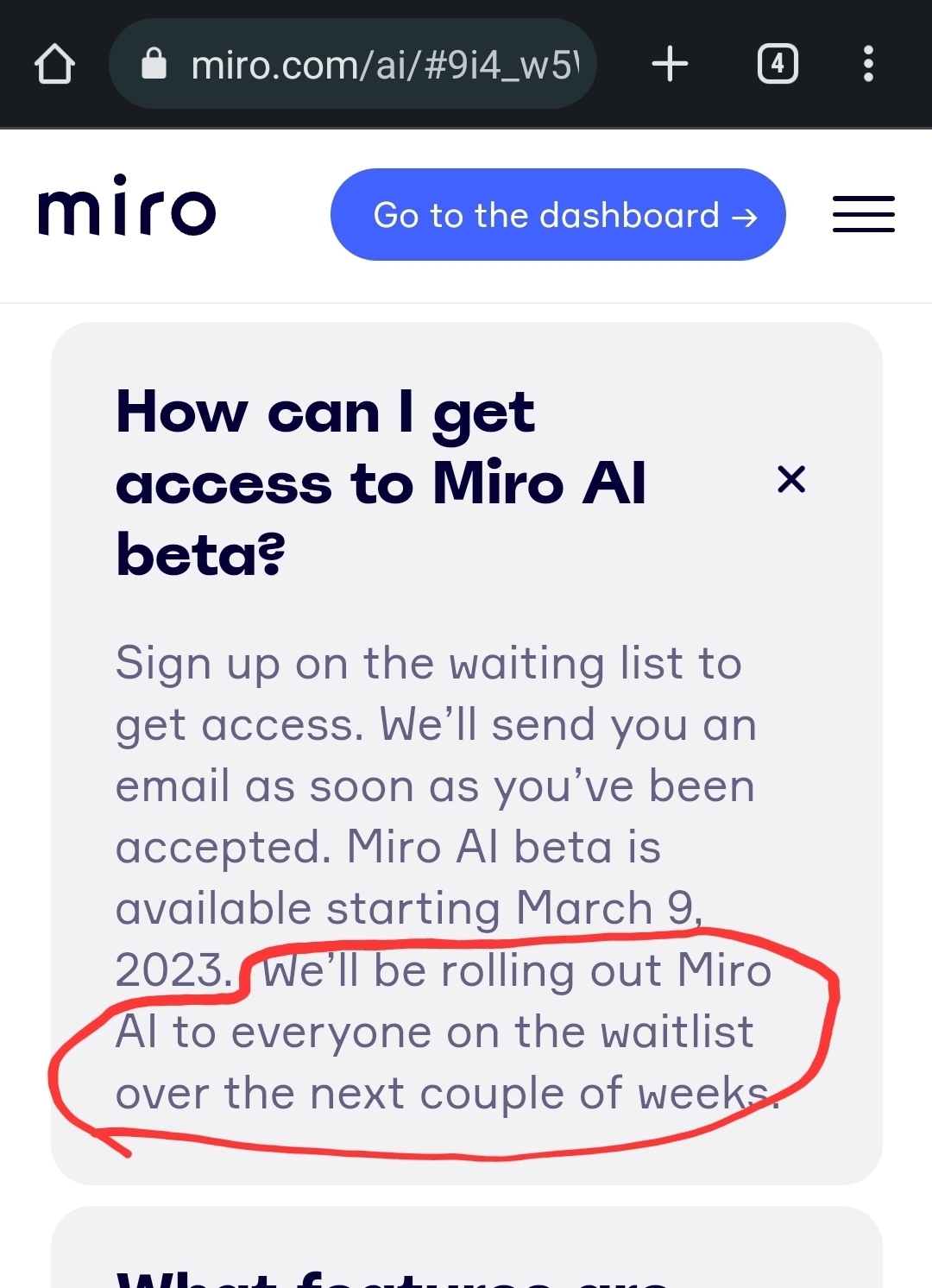I cannot find where to activate beta features from. Looked at the previous questions to and cannot find it. Any help will be appreciated, thank you!
Assuming you signed up to try out a specific set of beta features, the e-mail address you provided in the sign up process for those features would be associated with the Miro account & Teams where you’d get access to those features.
If you could provide more details about the specific beta features you were expecting to see, one of the Mironeers who monitor the community might be able to check whether the setup is correct for you to access them.
Kiron
I think what they mean is that after signing up for the beta via sign-up form the beta features such as AI are not activated. applies to me as well while I signed up with the correct email address. I also wonder how to activate the AI features
I believe they mean that after signing up for the beta through the sign-up form, beta features such as AI are not activated. This also applies to me, despite the fact that I registered with the correct email address. I'm also curious about how to activate the AI features.
Me too. Similar UX problem understanding the status of Miro AI Beta rolling out. we are today March 24th. It was said to be available for signed up waiting list people a couple of weeks after March 9. We’re over this time frame and I would like to test the Miro AI beta (all features!) asap if possible… Would you inform us about the status of wailing list/ roll out? Thank you so much!
it seems that now the AI is activated for everyone but I do not see the icons.
Is there anything to do to activate it ?
+1 following this
Hello again,
do you have access ?
It seems that the functionnality is available for everyone but I do not see it ?
is there any support we can contact to have an answer ?
Hi
Activating beta features can vary depending on the specific software or platform you are using. However, here are some general steps you can follow to find and activate beta features:
-
App or Software Settings:
- Open the app or software for which you want to access beta features.
- Look for a "Settings" or "Preferences" menu within the app. This is often represented by a gear or cogwheel icon.
-
Account Settings:
- In some cases, beta feature options may be located within your account settings. Check for an "Account" or "Profile" section.
-
Beta Program Section:
- Search for a section labeled "Beta" or "Experimental Features" within the settings menu. This is where you're likely to find options related to beta features.
-
Enable Beta Features:
- Within the beta or experimental features section, you should see a list of available beta features.
- Toggle the switch or checkbox next to the beta feature you want to activate to enable it.
-
Accept Terms and Conditions (if required):
- Some beta programs may require you to accept terms and conditions before enabling beta features. Make sure to read and agree to any terms if prompted.
-
Restart (if necessary):
- In some cases, the changes may require you to restart the app or software for them to take effect.
-
Feedback and Support:
- If you encounter any issues or have questions about specific beta features, check if there's a feedback or support option within the beta section. You can often use this to report problems or provide feedback to the developers.
Please note that the availability and location of beta features can vary widely depending on the app or software you're using. If you're unable to find the beta feature settings using these general omproductions guidelines, it may be helpful to consult the app's official documentation or contact their support for specific instructions.
hello
I have an education plan as a student.
Enter your E-mail address. We'll send you an e-mail with instructions to reset your password.