Hi.
I’ve read the documentation here but don’t see how to move admin from my user account to someone else’s. I’m moving on from the company so want to provide a good handover.
Change Team Admin (Education Plan)
While it states this:
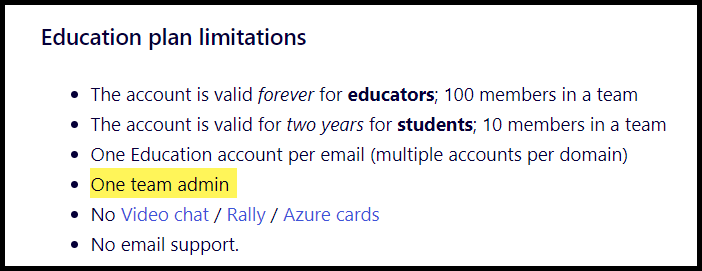
I found this in the FAQ:
12. How can I transfer ownership of my Education account?
- You can leave the team and promote another user to admin. Open Team profile, scroll down, and click Leave team. You will see the option to choose a new admin. Select a user and press Leave. Note that you will lose access to the account and your boards that belong to it.
If you wish to keep copies of your boards, you may want to first either download backups of them, or if you have another Miro account, then add your Education Plan profile (email) as a member of that other team and then from your Education Plan dashboard, right-click on your boards and use the Move to account option.
NOTE: You cannot upload board backups to a Free Plan team, but you could first set your board’s Share settings to “Anyone with the link → Can view”, copy the board links, sign in to a Miro Free Plan team, open the board, click on the board title, and then use the Duplicate action to copy the board from the Education Plan to your Free Plan.
Hi.
I’ve read the documentation here but don’t see how to move admin from my user account to someone else’s. I’m moving on from the company so want to provide a good handover.
Hi there,
It's great that you're ensuring a smooth handover before moving on from your company. To transfer admin rights to another user in Miro, you typically need to follow these steps:
- Log in to Miro: Use your current admin account to log in.
- Access Team Settings: Go to the team or account settings from the dashboard.
- Manage Members: Find the 'Members' section where you can see the list of users.
- Assign New Admin: Select the user you want to make the new admin and change their role to 'Admin'. This can usually be done by clicking on their current role and selecting 'Admin' from the dropdown menu.
- Confirm Changes: Ensure the new admin has accepted their role and has all the necessary access.
Here is what an Education Plan Team Admin sees when they select a team Member, i.e., no Grant Team Admin option:
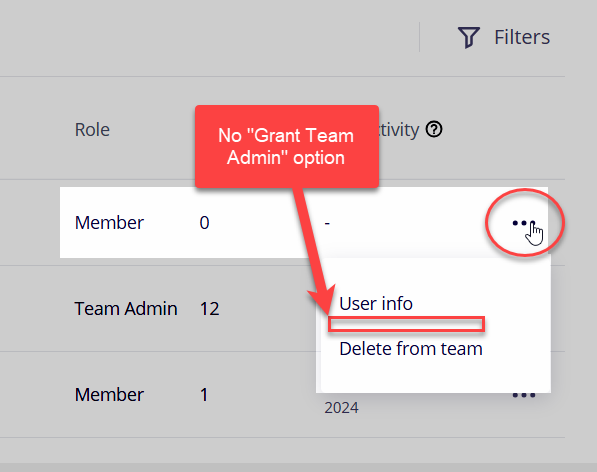
Here is what an Education Plan Team Admin sees when they select a team Member, i.e., no Grant Team Admin option:
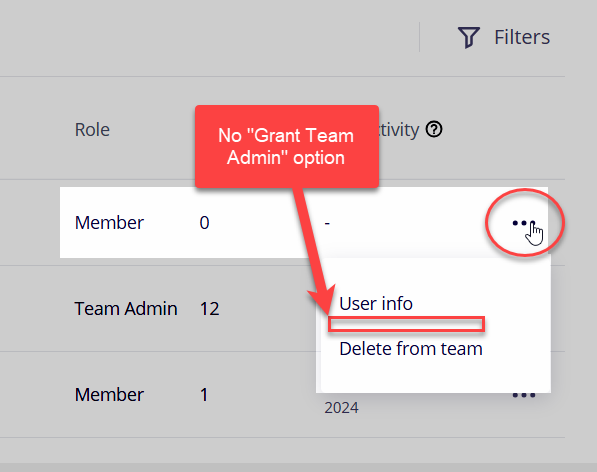
But in the secreenshoot, there are 12 team admins and in member section, there is nobody. That’s why you can’t see any grant option.
here's the correct procedure:
Log in to Miro: Use your current admin account to log in.
Access Team Settings: Navigate to the team settings from the dashboard.
Add New Admin as a Member: Ensure the person you want to transfer admin rights to is already a member of the team. If the new admin is not already a member, invite them to the team using their email address.
Leave the Team: As the current admin, leave the team. This action will automatically transfer the admin rights to the next most senior team member
But in the secreenshoot, there are 12 team admins and in member section, there is nobody. That’s why you can’t see any grant option.
The "12" represents the number of boards owned by the user, not the number of admins. The reason there is no "grant" option is because the option does not exist for the Education Plan.
Reply
Enter your E-mail address. We'll send you an e-mail with instructions to reset your password.




