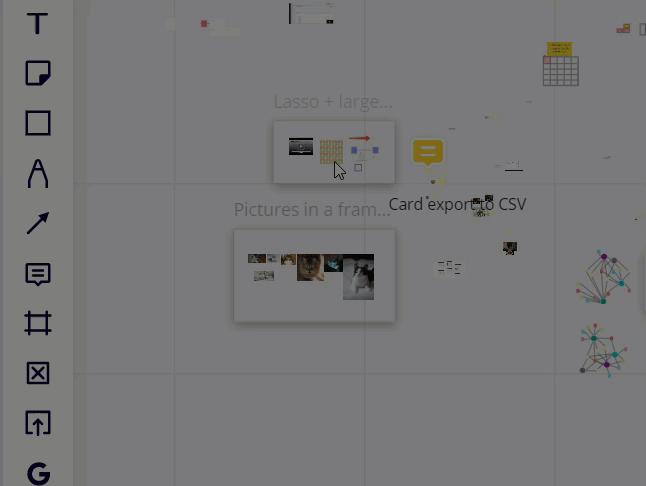If I am zoomed out using “fit to screen” so I can see all of the frames on my board, is there a way to zoom IN to a specific area or section of a frame (or anywhere, really), instead of just zooming in, and then moving around to the spot I want to get to?
In other apps, this is usually done by grabbing a magnifying glass tool and then outlining the area you want to go to, and you jump right there.
Thanks.