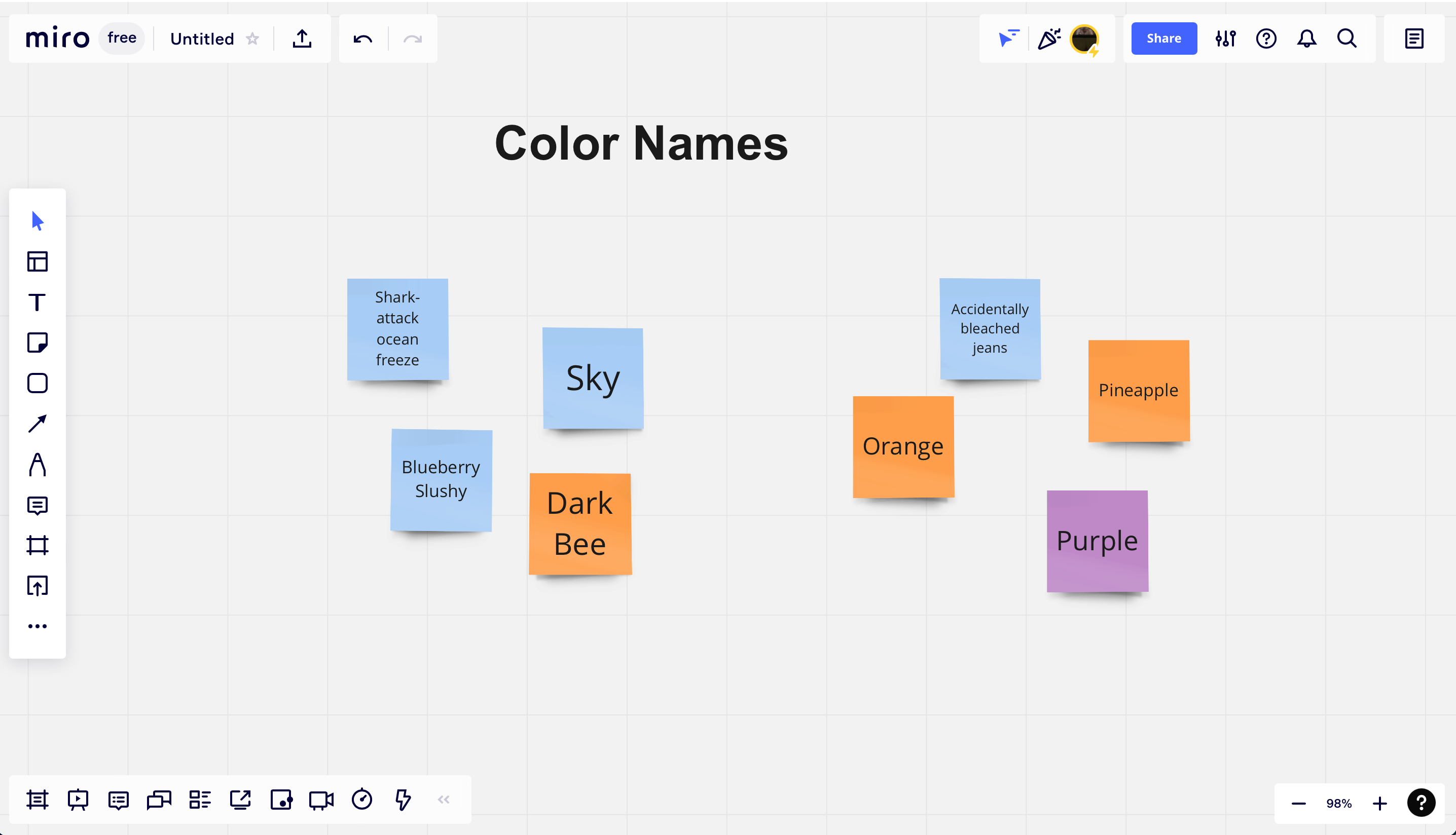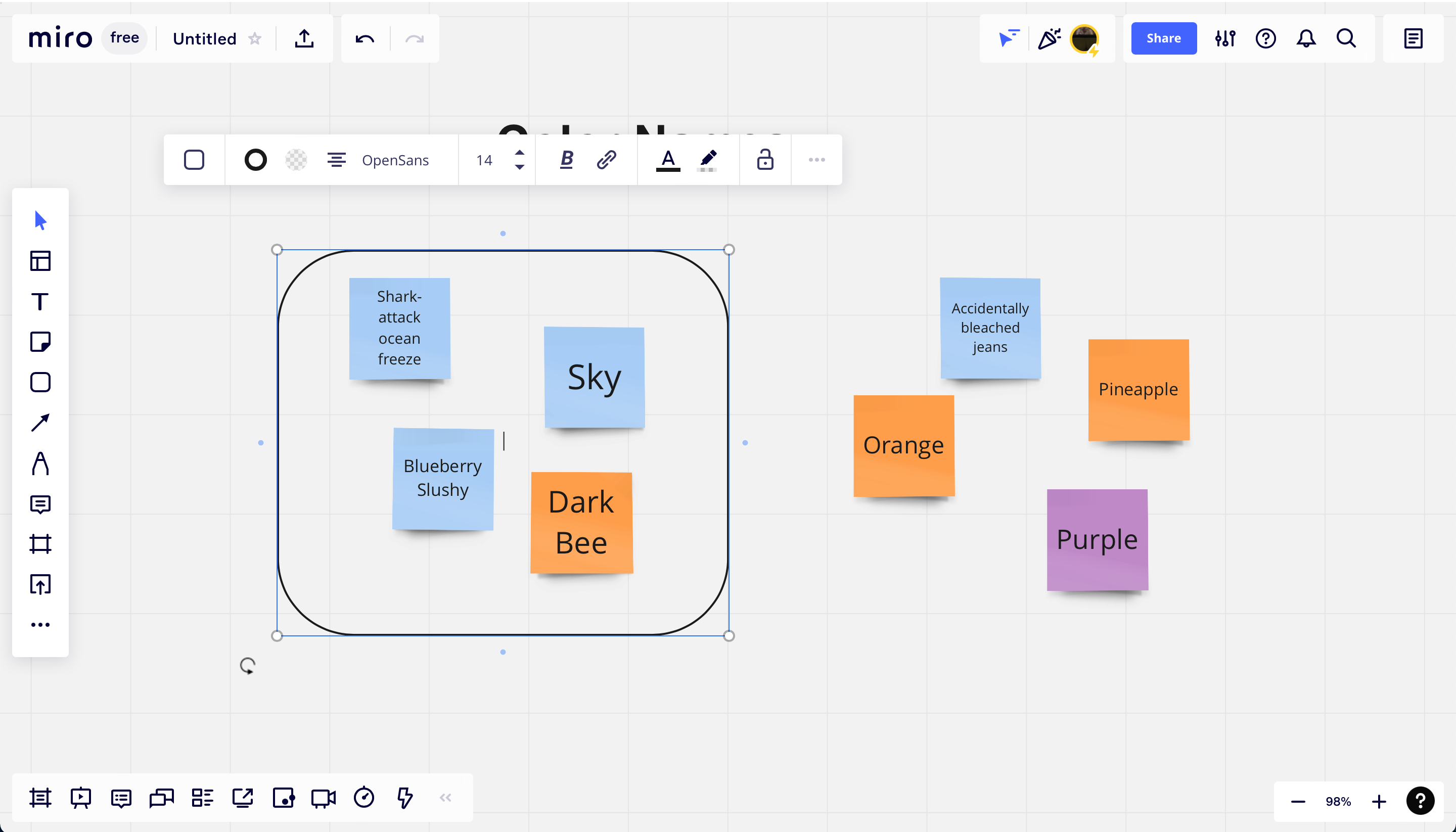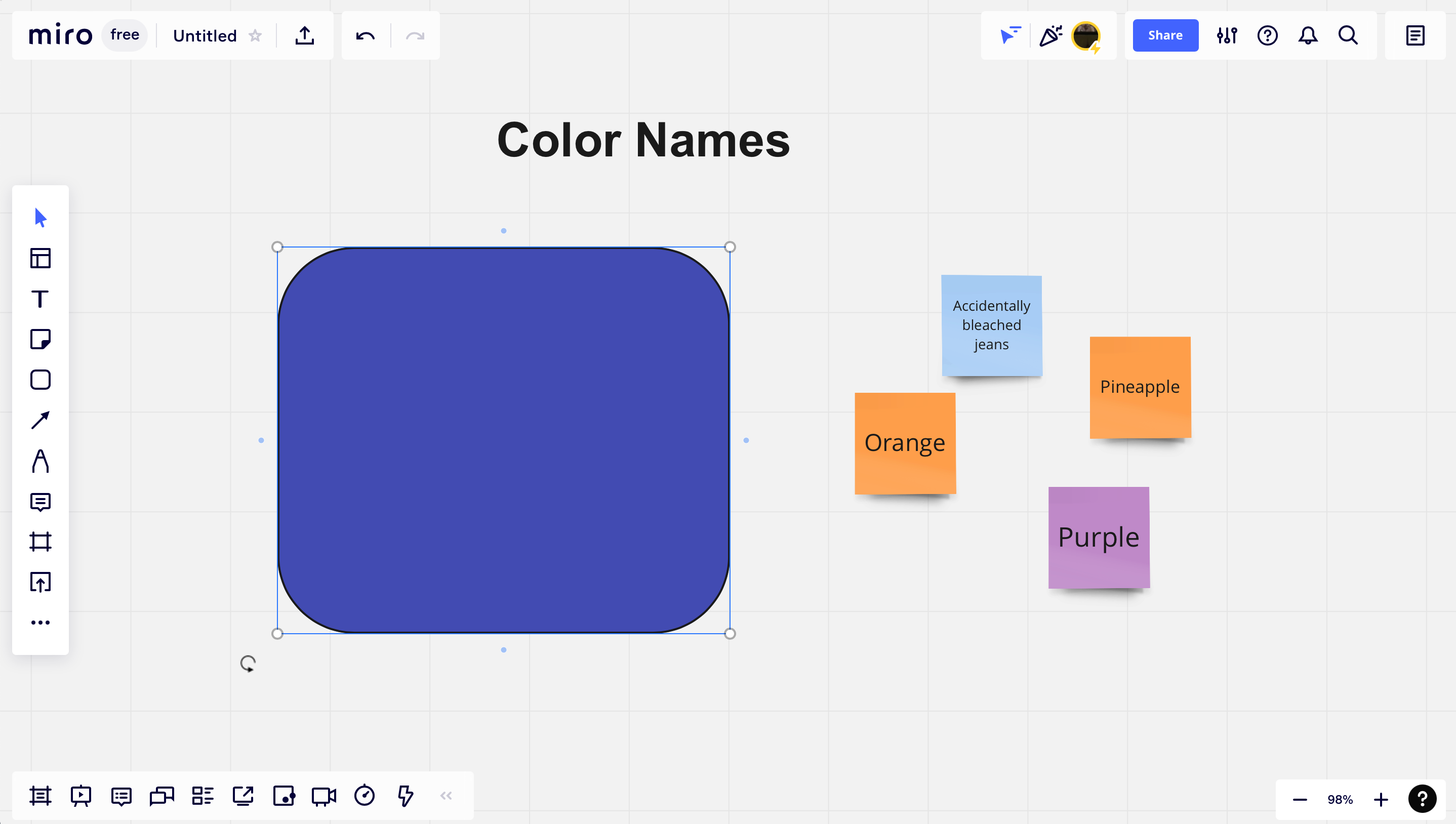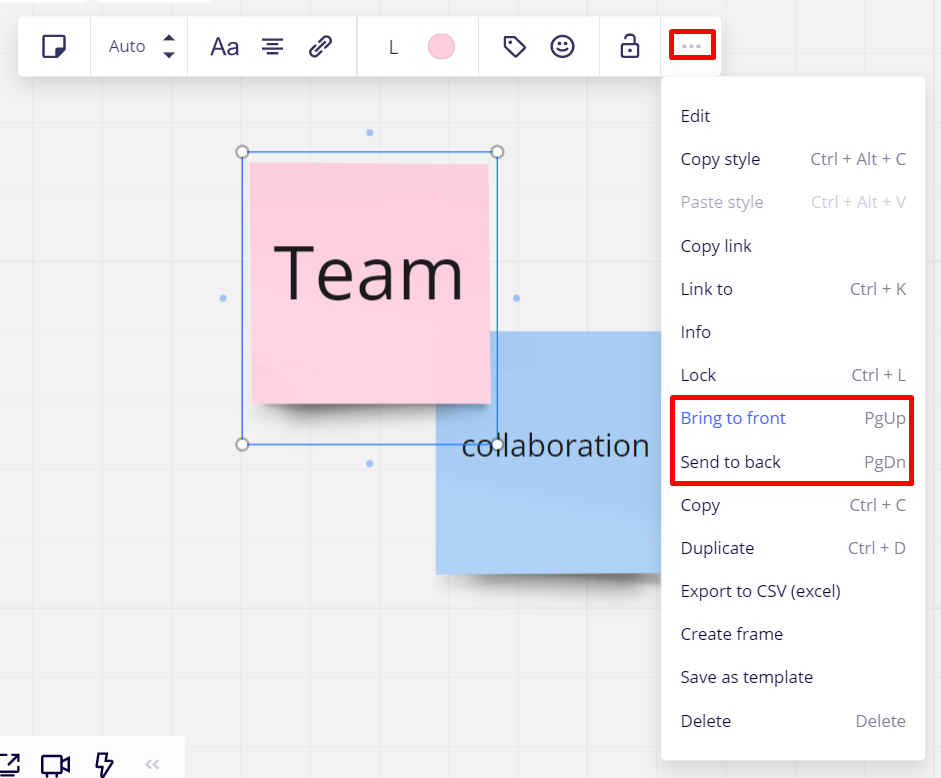Hi everyone I’m new to Miro so I’m following along with Miro’s getting started tutorials specifically “Content Creation” lesson, The problem is I made some sticky notes but when I try to add a shape so the sticky notes be on top of it what happens instead is that the shape covers my sticky notes completely.
How can I prevent that from happening I want my sticky notes to be on top of the shape not the other way around?