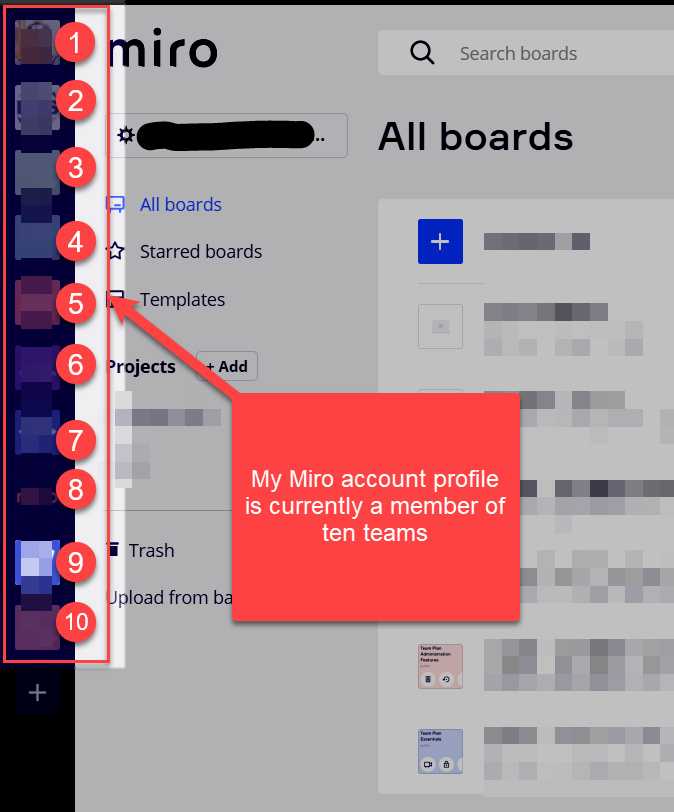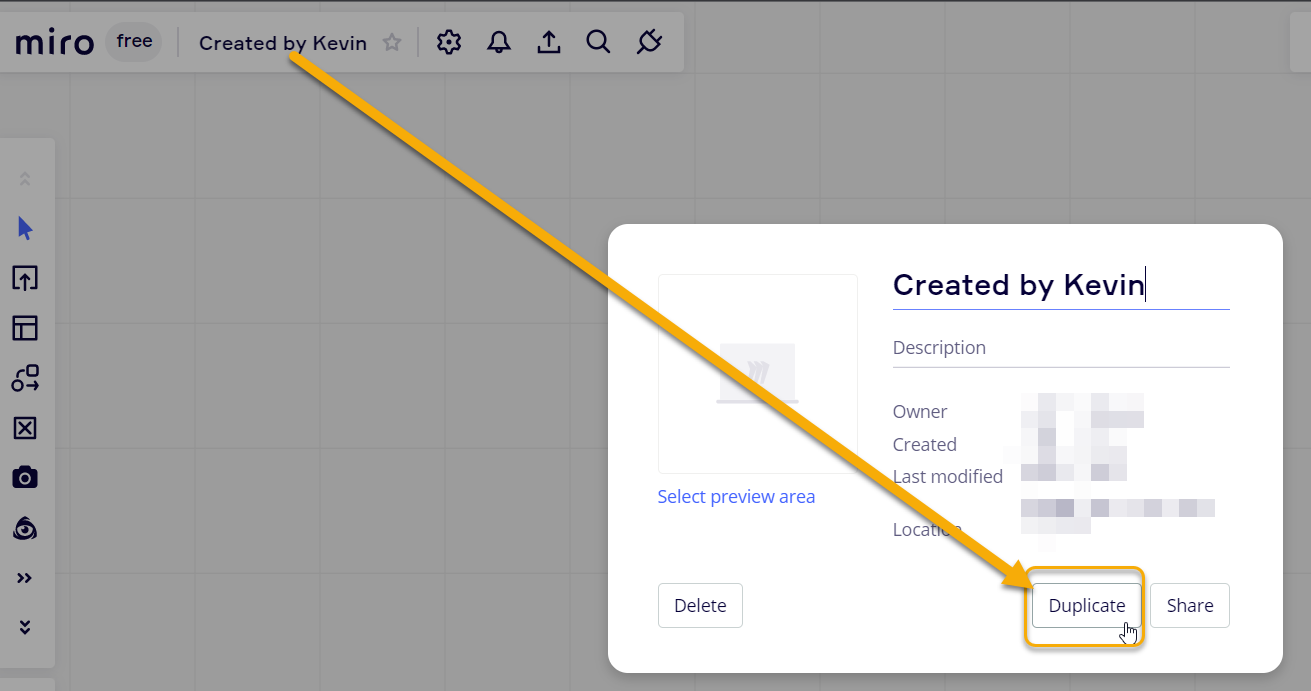Hi everybody,
besides my day to day work I´m running a MIRO free account for my private projects.
For some reason I had to create a Board incl. a team for one of my previous employers in the past.
So in my account there is a team of 20 Users, and I´m the Team Admin.
As far as I can see, the last activities on the boards available to me are some weeks ago.
But if I head over to User History I can see, that there are active users from today/yesterday within the account/ the team listed within the account.
I can´t see any actual activity or board related to this activity.
What happens to them and any boards they might have created as team since I´ve left, if I delete the team/users from my account?
Thank you!
Best regards
Doreen