Hi, I’ve switched the navitagtion mode in the past and everything worked. Now I have two boards where I can’t switch to mouse mode. When ever I do it, it switches back to touchscreen mode imidiatly.
Anybody had the same problem?
Hi, I’ve switched the navitagtion mode in the past and everything worked. Now I have two boards where I can’t switch to mouse mode. When ever I do it, it switches back to touchscreen mode imidiatly.
Anybody had the same problem?
I’ve checked that you are already working with our Support Team. No similar requests so far so I hope we can fix this issue on your side 
Hi
I’m having the same issue, no matter what browser I choose it will not leave Mouse mode
Seems to be fixed now, thanks guys!
Actually I have the same problem.
Here also the reply from Miro:
We're sorry your navigation mode is kept on Touchscreen. Would it be possible for you to share a screenshot of your browser console logs?
1. Open a Miro board in Google Chrome.
2. Open the three-dot menu.
3. Choose More tools > Developer tools.
4. Switch to Console.
5. Paste this into Console and press Enter:
cmd.board.navigation.debug()
6. Click Expand and make a screenshot like this:
Thank you for your assistance, the screenshot will help us investigate the issue!
Please let us know how it goes. Looking forward to your reply!
AND for the Desktop-App:
Could you please try the following to troubleshoot and check if this helps?
When you load the dashboard, could you please press Alt and try to reset the application data as shown on the screenshot below:

After that, try to log in to Miro Desktop app again and share your results with us.
If the issue persists, please delete all app files from your system and download the latest version from here.
Here are the results of the debug command:
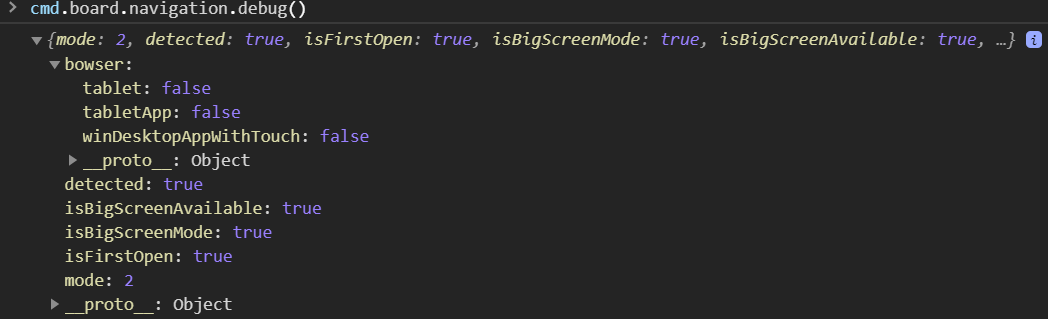
Hi
Please send this screenshot and the description of the issue to the Support team at support@miro.com - the support reps will investigate the case.
I’m also suffering from this issue on my Surface Pro
This is what I get when I run cmd.board.navigation.debug()
{
"mode":2,
"detected":true,
"isFirstOpen":true,
"isBigScreenMode":true,
"isBigScreenAvailable":true,
"bowser":{
"winDesktopAppWithTouch":false,
"tablet":false,
"tabletApp":false
}
}
I'm also having trouble with the described issue, using Chrome Version 81.0.4044.138 (Official Build) (64-bit) on a Windows 10 desktop pc.
I’m having this problem in both Chrome and the Desktop app. The suggestions didn’t resolve the issue. I see that some folks are seemingly ‘magically’ getting fixed. Presumably there has been a release that addresses the bug but doesn’t seem to be complete. Today is my first time using Miro on this laptop on either the browser or desktop app so I should be using the latest version.
I’m having this problem in both Chrome and the Desktop app. The suggestions didn’t resolve the issue. I see that some folks are seemingly ‘magically’ getting fixed. Presumably there has been a release that addresses the bug but doesn’t seem to be complete. Today is my first time using Miro on this laptop on either the browser or desktop app so I should be using the latest version.
Well… mine magically started working as well on the Desktop App. So that’s cool. Who knows what happened or why navigation was not updating.
I am also having this issue. Mouse mode did work for around 15 minutes when I switched to a different google account (still in Chrome). But now mouse mode won’t work in Chrome or the desktop app.
I’m having the exact same issue. Really annoying. Even after switching to “Mouse Mode” it still continues to be stuck on touchscreen mode. Annoying.
Enter your E-mail address. We'll send you an e-mail with instructions to reset your password.