At the moment, I import a PowerPoint file, extract all pages and then manually have to create a frame around each page and size each one individually. Is there a short cut way that if I can do this to the first extracted page and then just apply this size frame to all others?
https://community.miro.com/wish-list-32/extract-pages-and-automatically-create-frames-1609
Currently, the most efficient way I can think of to put perfectly sized frames around all extracted pages would be as follows:
1. Extract all pages.
2. Select the first page and from the context menu above, choose Create frame - this will create a perfectly-sized frame around the page/image.
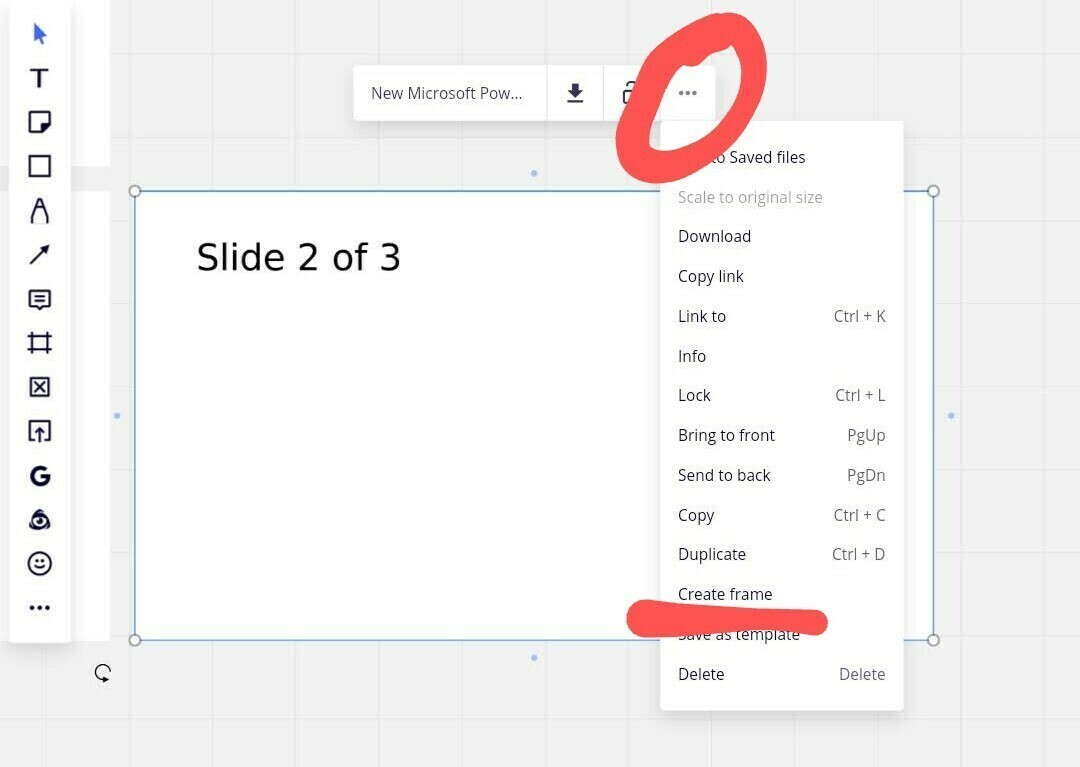
If you only have a few frames, you could just repeat step #2.
Or you could
1. select the frame you just made
2.copy-and-paste it under extracted pages #2
3. Delete the image from the newly copied frame
4. Use the Ctrl/Cmd+D shortcut to duplicate the frame - this will create a third frame, directly to the right of the second frame, and it should be directly under extracted page/image/slide three.
If you repeat step #4 until there is an empty frame under each extracted page, then you could use the Shift+drag shortcut to click-and-drag to select the rest of your extracted pages and then drag them down into the empty frames.
An additional option of "add frame" during the extraction process would be great! But at a minimum, the option to Create frame for a selected group of objects would be handy in even more scenarios.
I created a free app called MultiFrame that can frame multiple items at once.
E.g.: Extract all pages from a PDF, select the pages, open MultiFrame, and click Create frames.
MultiFrame is available in the Miro Marketplace:
https://miro.com/marketplace/multiframe/
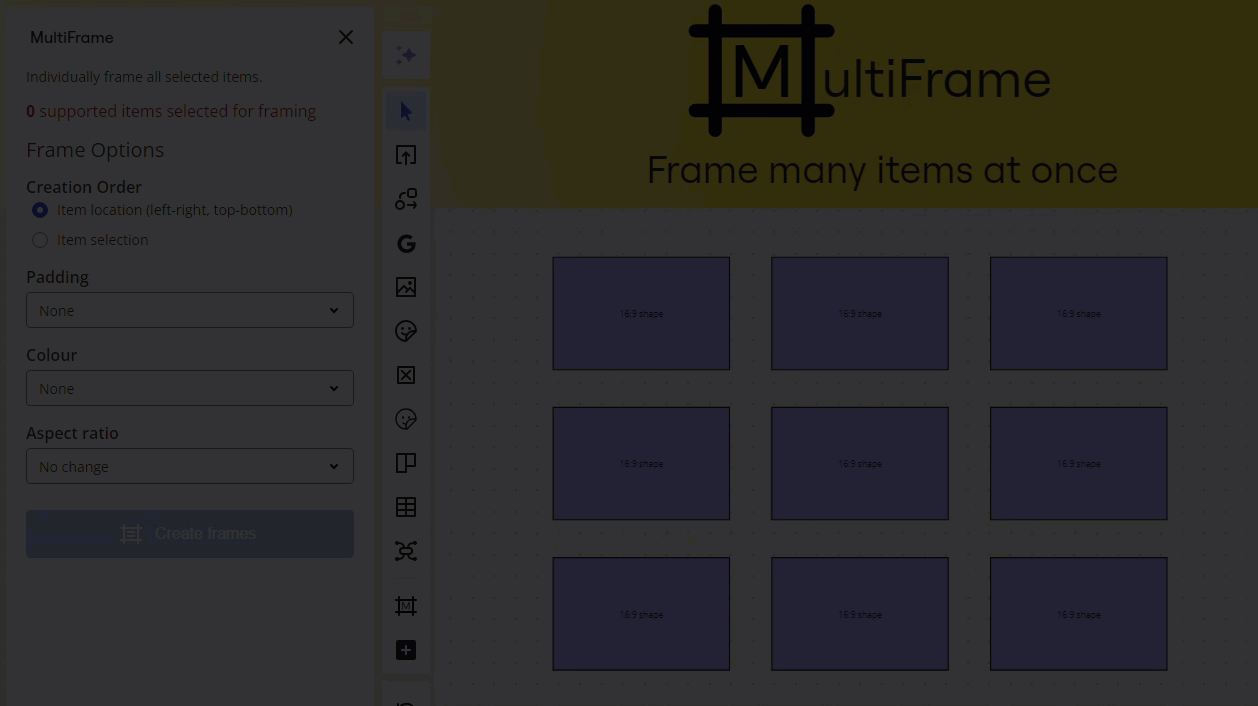
Enter your E-mail address. We'll send you an e-mail with instructions to reset your password.


