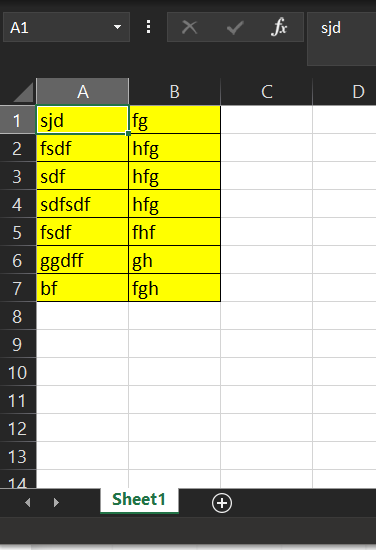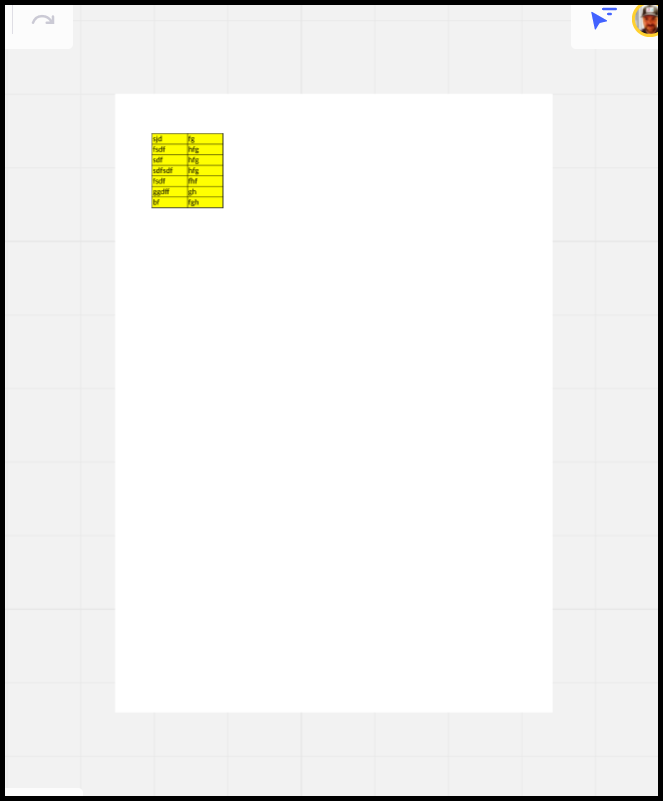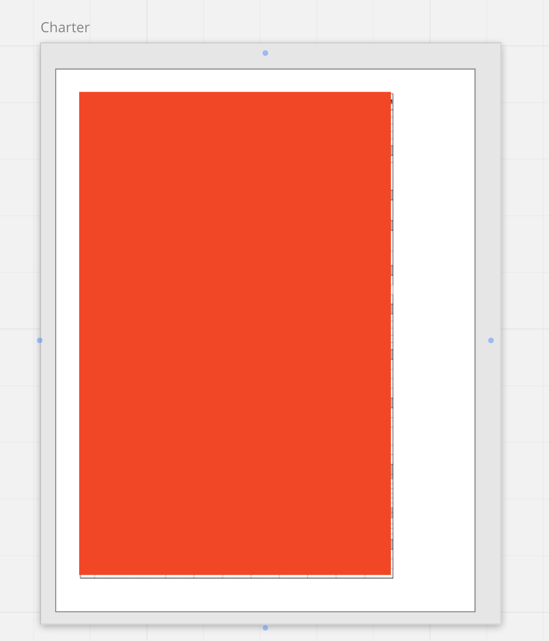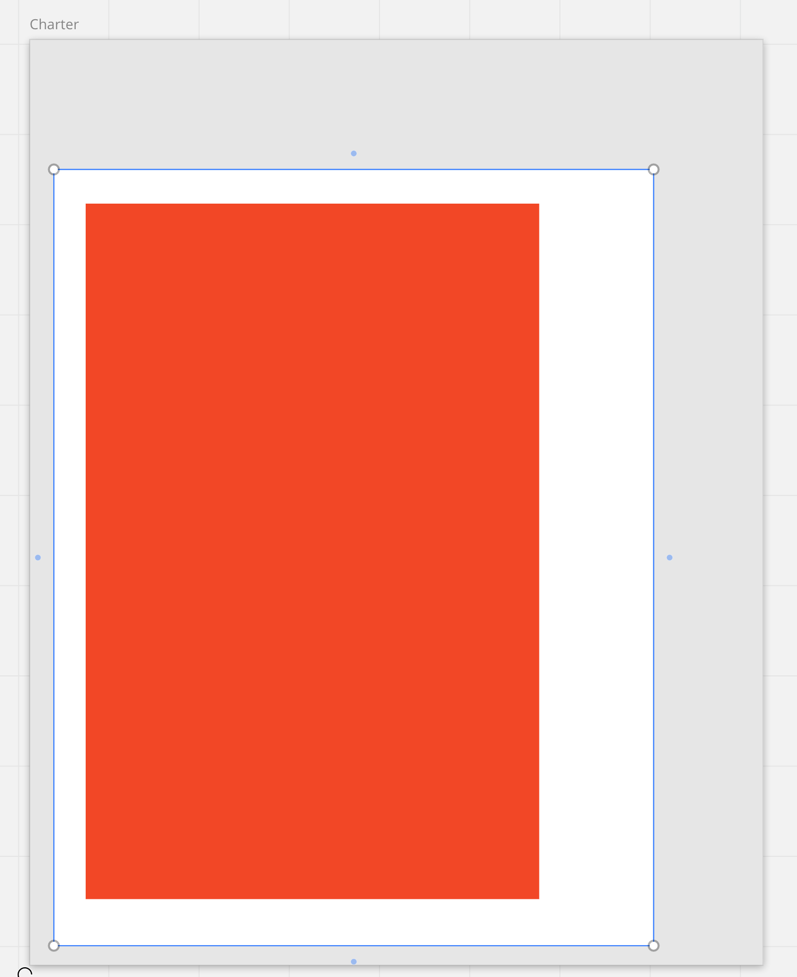When I import an Excel file, extra empty space is included to the right and bottom. I checked the Excel file and ensured the last active cell is correct. How do avoid this extra white space or is there a way to crop the image once imported?
Question
Importing Excel
Enter your E-mail address. We'll send you an e-mail with instructions to reset your password.