Hey,
I got shared Miro board URL with me, and I can open it in my browser. But I cannot find any option in Miro’s Windows App to open there this board from URL. Is it even possible, or for URL-shared boards I can view them only via Webbrowser?
Hey,
I got shared Miro board URL with me, and I can open it in my browser. But I cannot find any option in Miro’s Windows App to open there this board from URL. Is it even possible, or for URL-shared boards I can view them only via Webbrowser?
The only option I can think of is if you know the name of the board then you might be able to search for it from the app Dashboard view:
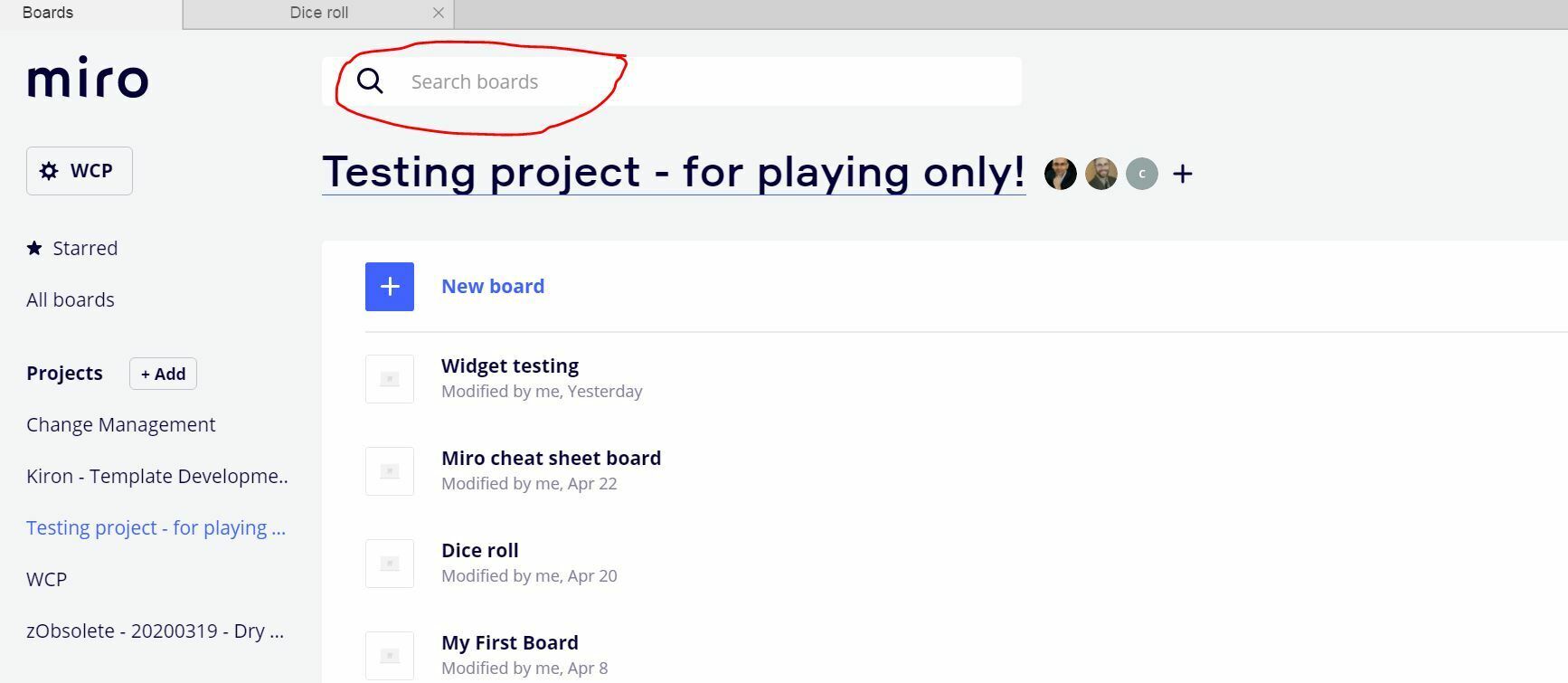
After quite a bit of exploration and trial and error, I finally determined that you can drag and drop a URL from the Chrome address bar onto the miro desktop client (at least in Windows) in order to display the same board there. In order to be able to drag it, you must click and hold the lock icon to the left of the URL, as shown in the attached image:
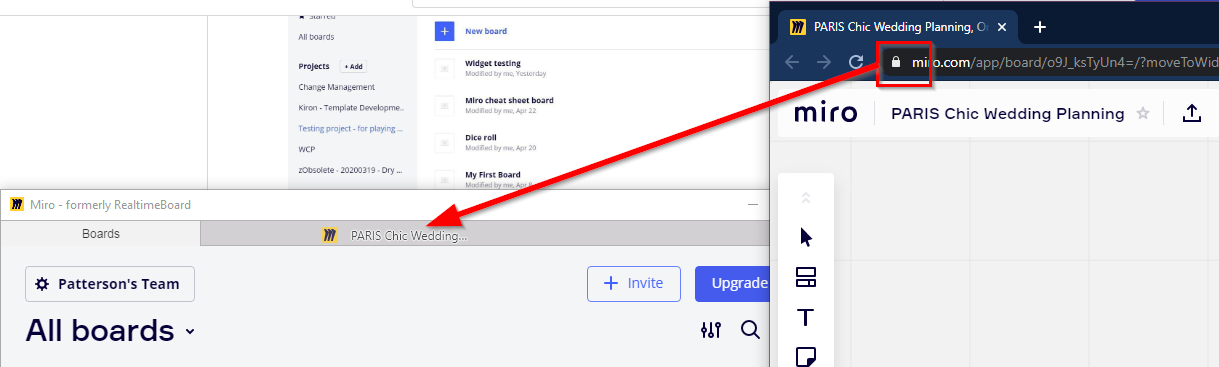
Hope this helps!
What a nice hack
I think it works by accident, https://help.miro.com/hc/en-us/articles/360017572854-Desktop-App clearly says:
no option to open a link to a board in the app
This is a major workflow issue for our team. We’re all using the app because we can leave multiple boards open in tabs. Link sharing will only work in browser, so it’s incompatible with the app workflow. Other apps like Slack are able to open their own apps through a link, and that functionality is definitely needed in Miro.
Just to add to this: Miro seems designed to minimize the amount of boards, and instead organize lots of info on a single board using frames. This naturally makes boards slow to load, so having to re-load the board every time someone links to something is a brutal workflow (on top of the fact that you can’t use the app in this workflow at all).
If we could copy a link and paste it into the app, and the app would switch to the correct board and jump to the linked object, that would do the trick. The key is that it shouldn’t need to reload a board that you already have loaded in a tab. Thanks.
After quite a bit of exploration and trial and error, I finally determined that you can drag and drop a URL from the Chrome address bar onto the miro desktop client (at least in Windows) in order to display the same board there. In order to be able to drag it, you must click and hold the lock icon to the left of the URL, as shown in the attached image:
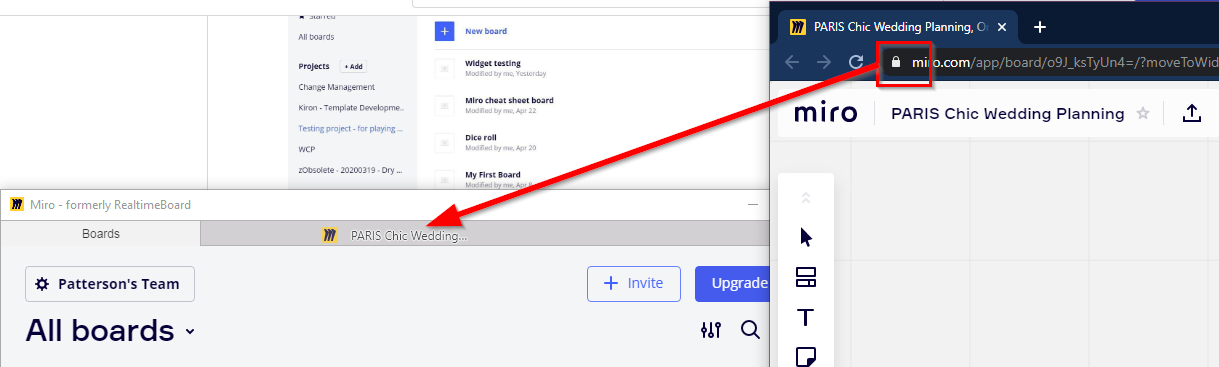
Hope this helps!
Additionally, I had to star that board, go to starred boards, then click open in new tab (could just be something I did wrong).
After quite a bit of exploration and trial and error, I finally determined that you can drag and drop a URL from the Chrome address bar onto the miro desktop client (at least in Windows) in order to display the same board there. In order to be able to drag it, you must click and hold the lock icon to the left of the URL, as shown in the attached image:
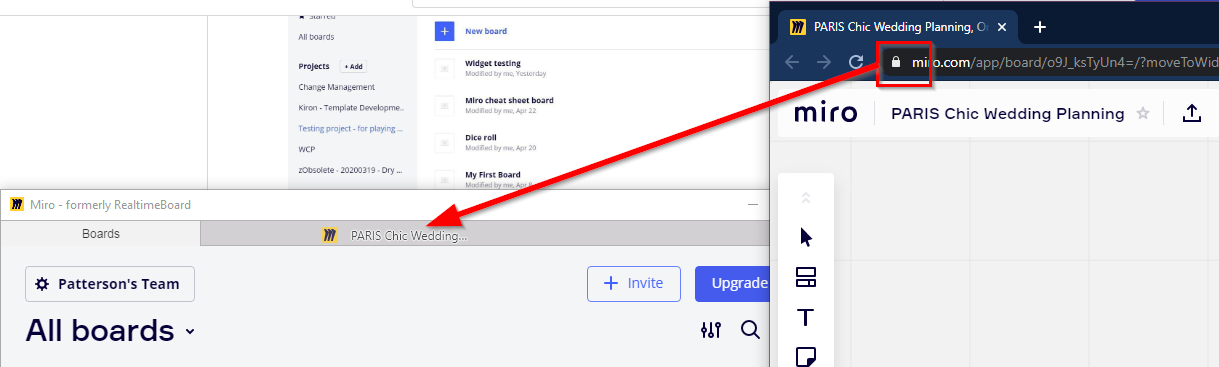
Hope this helps!
Thanks you saved my day!
It’s indeed ridiculous, that the Miro desktop app does not offer to open a Board URL!
I am on Windows 10 Home (2004) with the Miro 64-bit Windows desktop app and have never been able to get this to work  I have also tried with the beta desktop app and the Microsoft Store version) with no luck.
I have also tried with the beta desktop app and the Microsoft Store version) with no luck.
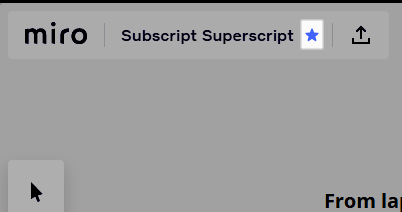
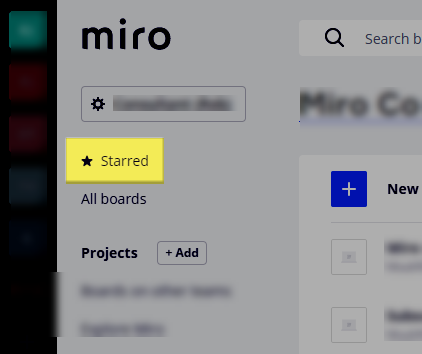
Used the solution provided by Robert Johnson on Mac and it worked !!!

Another solution:
Copy and past the URL in a random miro board inside the app and then click the generated image, it will open in a new tab inside the app.
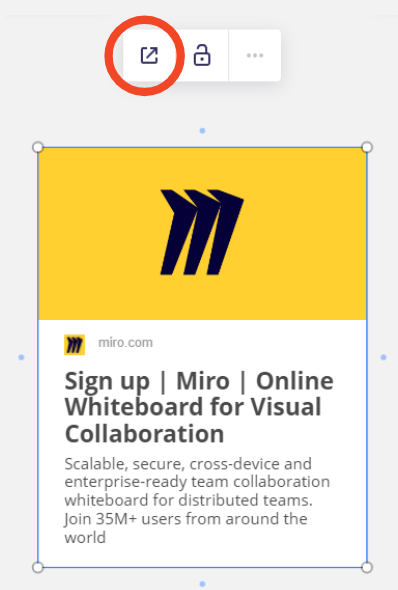
I think it’s pretty silly that this is STILL an issue 3 years on.
My Miro App is open and authenticated, I should be able to just grab the board URL from a meeting invite and open it directly in the app, rather than opening it in the browser, doing an SSO authentication roundtrip, loading the board, and then clicking the dialog to open in the app.
Would help if the URL preview was allowed to show the board name, but for privacy reasons (presumably) it is not.
It took me and my friend ChatGPT about 15 minutes to write a chrome extension that forces chrome to open any Miro link in the desktop app on Windows (not tested on Mac) and close the unneeded chrome tab (to save some resources). Because submitting this to Chrome Webstore would be too much hassle, here is how to set it up yourself.
The above solution might not be possible if your organization is blocking certain options in your browser.
Content of background.js
chrome.webNavigation.onBeforeNavigate.addListener((details) => {
const { url } = details;
if (url.startsWith("https://miro.com/")) {
const miroUrl = url.replace("https://", "miroapp://");
chrome.tabs.update(details.tabId, { url: miroUrl }, () => {
// After navigation, wait for a brief moment, then close the tab
setTimeout(() => {
chrome.tabs.remove(details.tabId);
}, 1000); // Adjust the delay as needed
});
}
});Content of manifest.json
{
"manifest_version": 2,
"name": "Miro Redirect",
"version": "1.0",
"permissions": n"webNavigation"],
"background": {
"scripts": t"background.js"],
"persistent": false
}
}
(A sidenote for the Miro team, feel free to submit this as your own extension to the Chrome Webstore, I believe this could alleviate some frustrations. Hereby I release any claim and rights I might have to this code)
Wow,
Thank you
Just a clarification for other novices - this piece in the code:
// After navigation, wait for a brief moment, then close the tab setTimeout(() => { chrome.tabs.remove(details.tabId); }, 1000); // Adjust the delay as needed
that means that if your browser (like my company-controlled Edge) needs you Confirm Open, you need to adjust the “1000” ms so you have time to click “Open”.
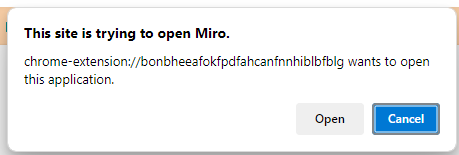
Enter your E-mail address. We'll send you an e-mail with instructions to reset your password.