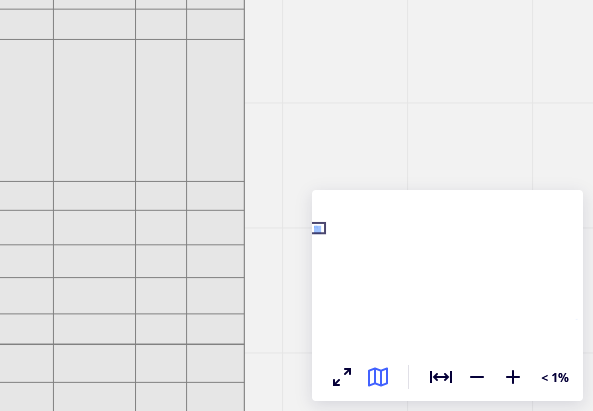Dear all,
I am using a board with one table in it that is relatively small. The navigation toolbar shows a very large area and it is hard to navigate in it to the right spot in my small table. When I started the board, the area displayed in the toolbar was more or less the size of the table but now its a large area with the very small table in it. How can I change back to the navigation toolbar displaying only the table?
Thanks for your help!
Niki