When I create a connecting line between two shapes and try and move the dog leg line, on saving it snaps back to the default location. How can I stop this happening so when the document saves the lines actually resemble what I was trying to draw…. it’s absolutely infuriating!
Perhaps you can share a video of the unexpected behaviour? Loom is free and and quite easy to use.
I have this problem too. There isn’t much to show in a video. When you leave the board and come back some connection lines are no longer following the path where they were set. The connections are the same but the path between them usually seems to have moved to the shortest path between the items being connected. On a complex diagram it can cause it to be unreadable.
I had this same issue. I spaced everything out, and the lines stopped snapping to weird positions on refresh. This seems to be an issue with the proximity of the lines to each other.
Same problem for me. I want to wireframe a chart. I’m using connection lines for the axes and simulated line graph. Once drawn, it’s near impossible to drag around while keeping the shape.
There is a Major Bug with Connection Lines
I also found if there are any Lines within a Group Selection it will cause the Copy/Duplicate Command from executing.
Cc:
In the GIF, I did Ctrl-C/V, then Ctrl-D, and then Alt-arrows.
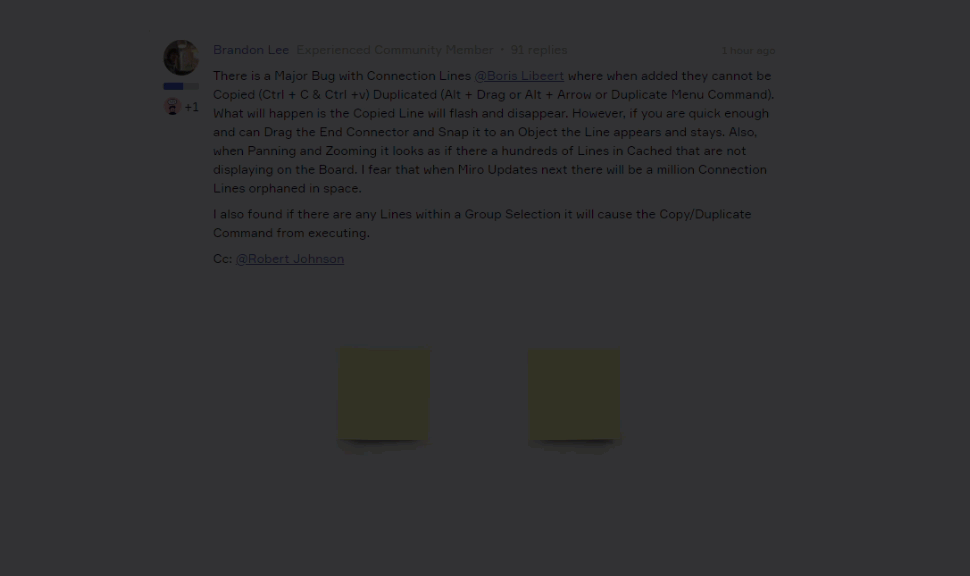
The steps I am taking above may work find for you, too, as your scenario/conditions are likely different than mine. So, I think it will help if you could record a video (e.g., Loom, YouTube) and walk the Community through your steps and your setup (OS, browser, desktop app, versions, etc.).
Maybe something you share in your steps will provide further insight. Feel free to post the video here (Loom and YouTube will embed nicely, or like to a video in Google Drive, OneDrive, etc.) and I will convert your reply into a support ticket.
Boris
Yeah, I would love to just see a “shape” that is a line with ability to move it around without snapping to things, but still be able to select some features of dotted/dashed/etc. The snapping, whether intentional or not, is very frustrating when moving lines around. I was creating a comparison table and using them to try to create columns and every time I added a row and moved them, they would snap or suddenly angle for no apparent reason. I finally just used the rectangle shape to create a fat line, since it will not go super thin, so ended up sacrificing some design aesthetics, just to not deal with them.
Reply
Enter your E-mail address. We'll send you an e-mail with instructions to reset your password.



