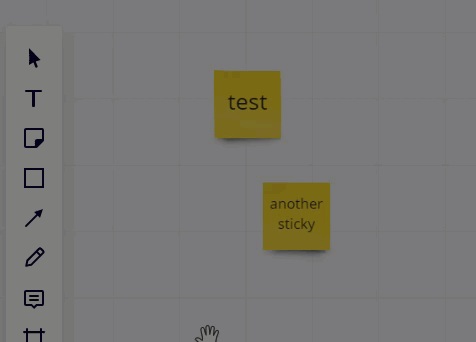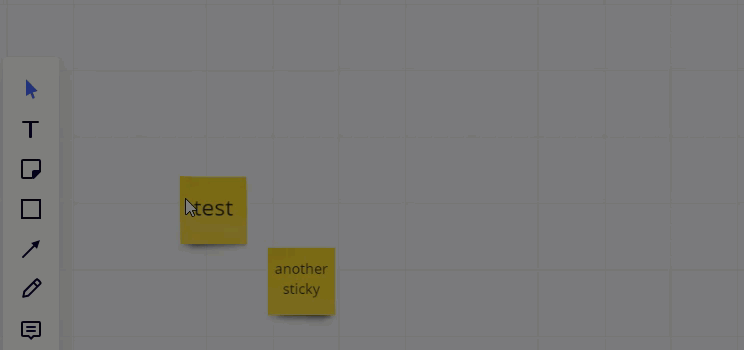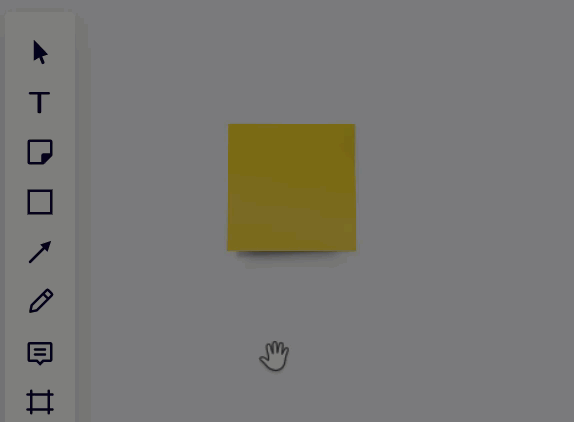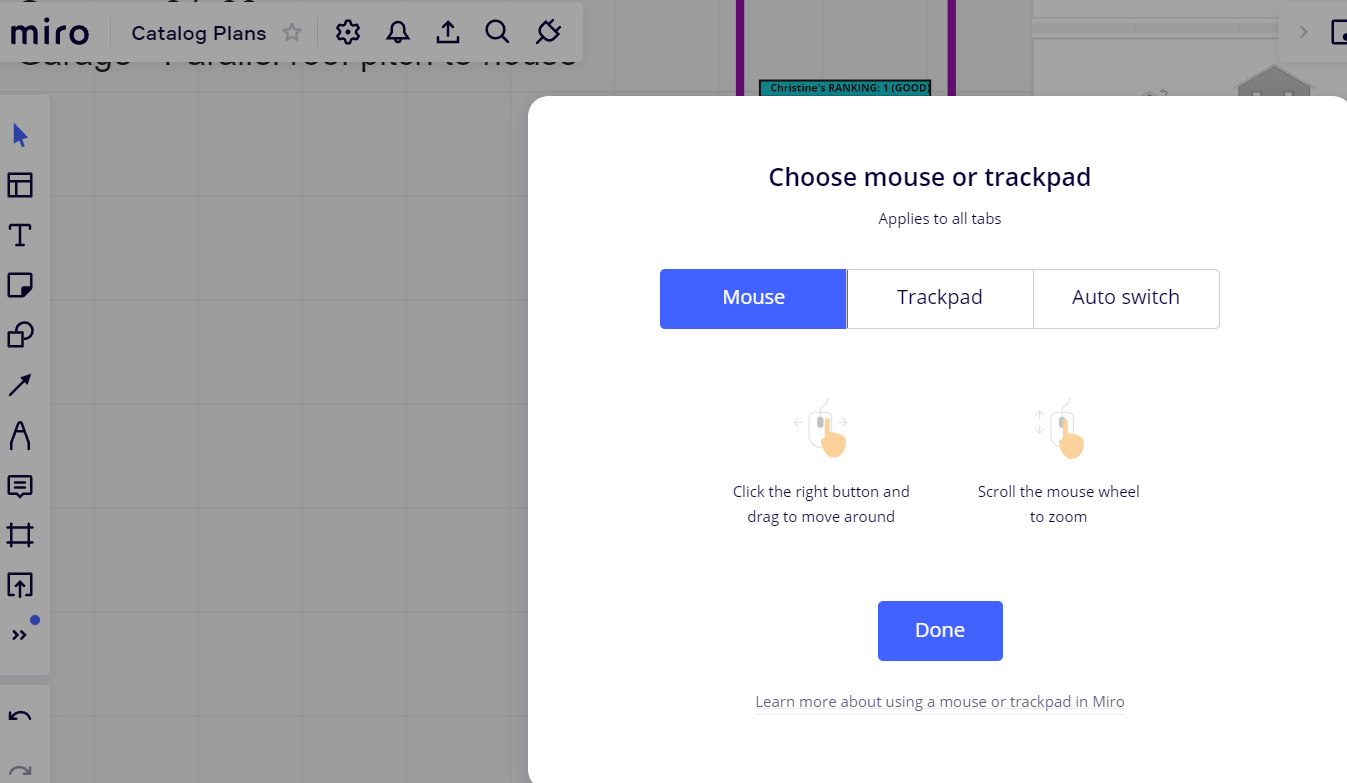None of these tips work, unless I need to write some javascript code to enable a simple feature as to moving the sticky notes or any other object that I am putting on my board. Ridiculous. I am about ready to just do this on Figma.
The templates make no sense (journey map, user map, affinity map) none of which are aligned to how I would actually use them.
Best answer by Robert Johnson
View original