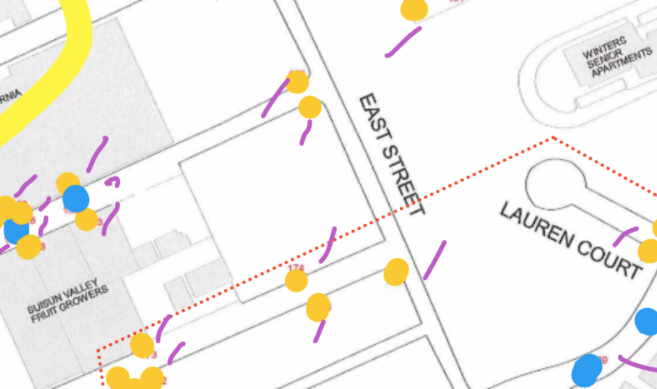We want to give remote teams the solution as simple and intuitive as a physical whiteboard. That is why today we are launching enhanced stylus support on touch devices.
It is ideal for those who prefer sketching their ideas by hand, or need a quick and easy way to explain their ideas visually to drive initial team alignment.
Here are the new cool features we’ve added to our Pen tool:
- Palm rejection allowing you sketch ideas quickly and naturally on touch devices without leaving unwanted marks
- Three drawing presets letting you switch between saved colors and pen thickness to speed up work
- Highlighter enabling you to annotate boards and facilitate meetings in a more visual and engaging way
- Lasso tool helping select and move hand-drawn objects on the board easily
Visit Help Center to learn more, and let us know what you think about these updates! 
P.S. Palm rejection was one of the top requested updates in the Community – thanks everyone for your thoughts and feedback that helped us ship this feature.