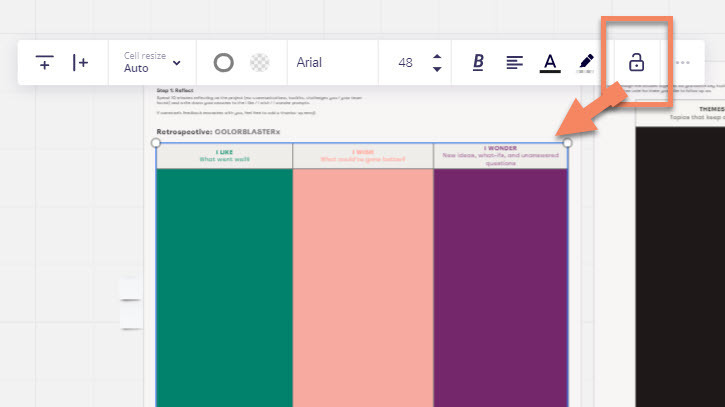Hi,
I would like to lock the location of some components on my board (roadmap template) but still allow people to edit the text inside the component (of which the position should be locked). Is there a way to do this?
Thanks in advance!
Best answer by Kiron Bondale
View original