We just released Grids to Miro users and are actively looking for feedback. If you have this feature, tried it and feel like sharing your thoughts with us, don’t hesitate to let us know!
I’m unable to create a grid on Windows. I’ve tried it both on the desktop app and the browser. I’m able to select the grid size (rows and columns), but when clicking on the board, nothing is added. My pointer changes to the grid icon.
I’m looking into this feature for user requirements gathering, but it looks like the text you type directly into the cells will NOT be exported into an CSV excel file. I know it will work with sticky notes, but that’s an extra move on the guest users part (shout out to the guest editing feature!), and sticky notes have a text limit, and putting a text box in there might get confusing for them to know if this is the text box or the cell in the grid.
TLDR; can we get the direct text in the cells of the grids to export too?
Looks like progress has been made on the CSV export! I set up a 6 row x 4 column grid and was able to export the data as a CSV file.
What worked: All data was exported. There were 6 rows and 4 columns in the spreadsheet. Columns 1 and 4 were an exact match between the grid and the spreadsheet. Data from each row was extracted into the correct row.
What didn’t work: Data in columns 2 and 3 of the grid were imported into column 2 of the Excel spreadsheet. A row was added in column 2 for the data in column 3, making the entries appear to be stacked (column 2 data over column 3 data). Column 3 was blank.
I’m unable to create a grid on Windows. I’ve tried it both on the desktop app and the browser. I’m able to select the grid size (rows and columns), but when clicking on the board, nothing is added. My pointer changes to the grid icon.
This is where you need to pick the spot on the board and click on it – a new Grid will be added. You can watch this GIF to get a better idea.
I’m looking into this feature for user requirements gathering, but it looks like the text you type directly into the cells will NOT be exported into an CSV excel file. I know it will work with sticky notes, but that’s an extra move on the guest users part (shout out to the guest editing feature!), and sticky notes have a text limit, and putting a text box in there might get confusing for them to know if this is the text box or the cell in the grid.
TLDR; can we get the direct text in the cells of the grids to export too?
Looks like progress has been made on the CSV export! I set up a 6 row x 4 column grid and was able to export the data as a CSV file.
What worked: All data was exported. There were 6 rows and 4 columns in the spreadsheet. Columns 1 and 4 were an exact match between the grid and the spreadsheet. Data from each row was extracted into the correct row.
What didn’t work: Data in columns 2 and 3 of the grid were imported into column 2 of the Excel spreadsheet. A row was added in column 2 for the data in column 3, making the entries appear to be stacked (column 2 data over column 3 data). Column 3 was blank.
Hi, Jenny. Can you please DM me your board backup (doesn’t have all of the board – we only need to see the original Grid) and the .csv file or a screenshot of that .csv?
Anna, Jason & Michelle – please DM me – I’ll see what I can do! If you can record your screen & share your board backup with me, that’d be fantastic. I can work with the engineering team to figure our what’s not working for you.
Anna, Jason & Michelle – please DM me – I’ll see what I can do! If you can record your screen & share your board backup with me, that’d be fantastic. I can work with the engineering team to figure our what’s not working for you.
Not yet Lori – to be able to resolve this for you, I need a link to your board or a board backup (or both, if possible) to pass it on to our dev team for investigation. If you could record a Loom video for us as well, that’d be super helpful, too – but it’s more of a nice-to-have  You can DM all of this to me and I’ll share it with the team.
You can DM all of this to me and I’ll share it with the team.
+1 to
Partially because getting ‘text’ into the grid tool is still clunky, even for a ‘one at a time’ work flow.
The ‘double click on cell to enter text entry mode’ works on the first cell you do it to, but once you’re on a cell, in text entry mode, and you double click another cell you do not enter text entry mode in that new cell. If you then try to enter text your keys activate new tools in the tool bar. Super frustrating.
Once I’m in ‘text entry mode’ in a particular cell, that cell should help me know that I’m at that state. Its state currently looks very much like a ‘no selection’ state (except for a small cursor blink). The blue border on the selected cell disappears… and this can be confusing… perhaps it could stay, or turn another shade? or pulsingly glow??
Lastly, I’m eager to see what’s possible when you expose grid data/methods for SDK/API.
Another small thing:
Lines/Arrows without endpoints -- in the grid. Either spanning multiple cells or within a cell.
- It seems the scaling logic is incorrect or at least incoherent … it also seems to depend on …
- A line drawn in the grid is different than one moved onto the grid then ‘end point re positioned / re-bound’.
I think the best work around at the moment to get consistent scaling logic and manageable results is to create two objects… they can be transparent circles if need be… and bind the arrow to those two items.
Hey guys !
A few suggestions, perhaps some have been mentioned previously.
- Option to remove rows and columns, not just add (couldn’t find it at least)
- Option to lock content inside the cells, despite locking the grid you can still drag content out
- Adding cell text seems clunky, disappears
- Auto snap content into cell’s center with a wide snap radius, currently one needs to be quite accurate with placement
- An easy option to swap between cell contents would be awesome, perhaps a drag swap feature
Thank you
Thank you
Oh thank you Lena !
The grid feature is great! BUT there’s an issue when placing shapes into a grid cell.
- If the pointer is used to place the shape on the grid it is not possible to lock the shape. The lock icon does not appear on the context menu
- If the arrow key is used to move the shape from off the grid to onto the grid the lock icon is present on the context menu and the same shape that couldn’t be locked with the pointer can be locked
This is a great enhancement, but…
I’m attempting to use the grid functionality to create a basic product roadmap. I can’t for the life of me figure out how to merge cells, so that a particular cell can cross multiple columns. For purposes of the Gantt-ish roadmap, I’ve got months/quarters as my columns and want to have certain features/tasks cover multiple time increments. I’m sure this is something that’s been considered by the Miro team - am I missing something obvious in your UX?
If there isn’t a simple way to do it, are there any suggested workarounds? This is literally the only thing stopping me from getting away from using Aha. Help (and thanks!)
A quick update for all our Grids users out there 
Over the past couple of weeks we made a couple of UX improvements to the feature:
- It’s now possible to align text in cells vertically and highlight it
- You can customize border color
- Adding new rows and columns is easier and doesn’t have any limitations – previously, it was only possible to add new rows at the bottom of the grid, and columns – on the right side of it
You can find GIFs showing each of these improvements in our Changelog
Hi Lena,
the bug with the disappearing text seems to have been fixed, thanks ! :)
Another feedback for the cell text -
An option to copy cell text from one to another while keeping all the parameters of the text intact.
Cheers!
I am having trouble editing a grid (adding text) through browser (Google Chrome), but I have no problem editing a grid using the App. Can you please fix this for browser?
HI, I am working with Grids on a few boards (risk, program board, dependency). I have several issues:
On one of the grids the last line does not have a ribbon and cannot be deleted/moved. I would love to remove it, but it is not possible to select it. I wonder if that is a bug?
What is the best way to use the grids in terms of ratio of the Boards to view: I noticed that the fonts are very different when they are typed vs used in a shape, which makes displaying very challenging.
Is it possible to lock the grid and still work in it? Even with manual shift it is still easy to resize.
Thanks a lot.
- User should be able to drag a cell into the notes like you can do to a sticky
- I love the auto size feature. It would be amazing if you could drag cards in-between other cards and have the other cards move
- It would be great if you could select a group of cells and automatically have different colors be applied to the different cells
Ran into a problem where the person I was collaborating with created a grid, he appears to be able to edit any of the grid cells, but I can’t seem to be able to select or edit a cell.
Hi - would love the option for no borders on grids, as is available on shapes and text boxes etc. When you use the white border and export to PDF it prints as grey. Example attached. Thanks! Ange.
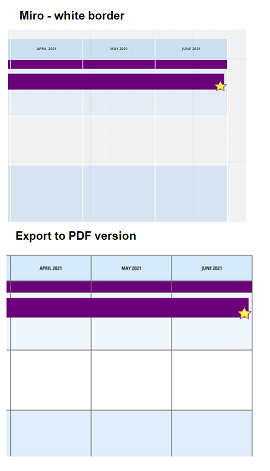
When using grids I encountered a bug. Somehow 200 other objects were attached to a grid in a board we created - even though none of these objects were within the grid . This means if I move the grid the other objects move with me, and if I delete the grid the objects also get deleted. It also means you can’t lock those objects as they are ‘widgets’, even though none of them are within the grid? This was annoying as clients kept dragging things that normally would have been locked.
Twice just before one workshop the whole grid and 200 objects got deleted causing massive stress as it was a client-facing workshop. It happened twice and I don’t know why. Luckily I had saved a version of the board earlier so could copy and paste a lot of it, it made us seem a little unprofessional and made me reluctant to use grids again. I ended up turning off auto-sizing locking the grid and covering it with a plain square shape.
Super frustrating and it would be great if you could fix this! The board still has this problem.
Also, will you allow locking and grouping of objects in later updates?
Cheers!
Initial size is clunky. Should be able to drag out a grid the size I want.
Would like to be able to tie grid to other drawing objects so I can put toggles in grid and (other places) with information and then turn the toggles on/off to show/hide parts of drawings/presentations so that I can lead collaborators through options and thought processes.
HI, I am working with Grids on a few boards (risk, program board, dependency). I have several issues:
On one of the grids the last line does not have a ribbon and cannot be deleted/moved. I would love to remove it, but it is not possible to select it. I wonder if that is a bug?
What is the best way to use the grids in terms of ratio of the Boards to view: I noticed that the fonts are very different when they are typed vs used in a shape, which makes displaying very challenging.
Is it possible to lock the grid and still work in it? Even with manual shift it is still easy to resize.
Thanks a lot.
You can lock it and still edit the text. I have found it’s easiest to lock the grid as it is so easy to accidentally grab
Reply
Enter your E-mail address. We'll send you an e-mail with instructions to reset your password.

