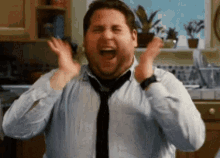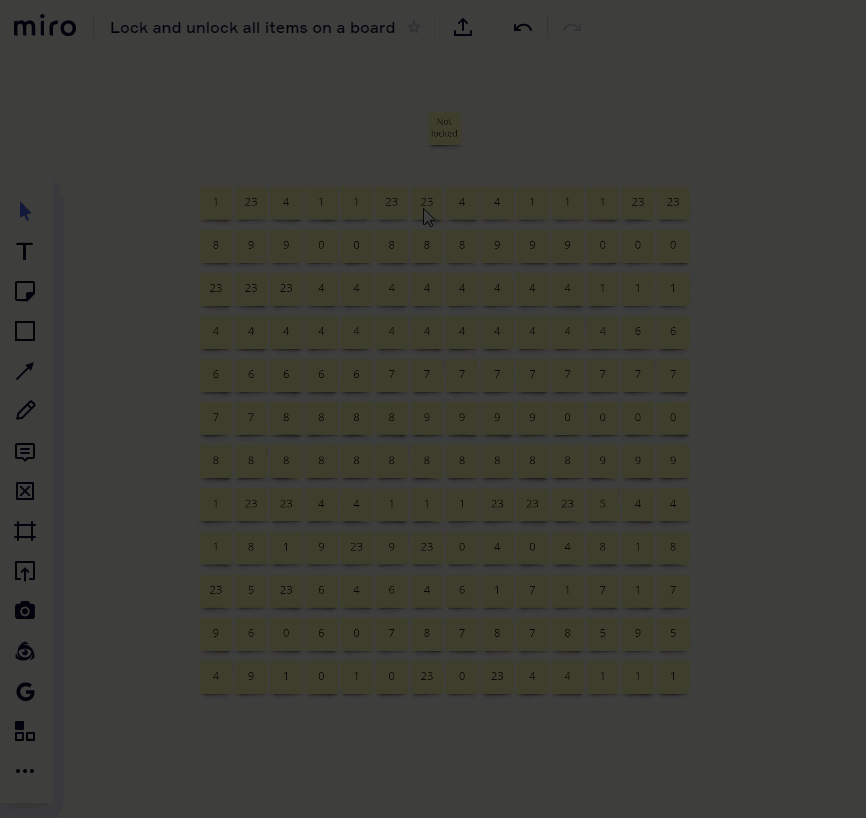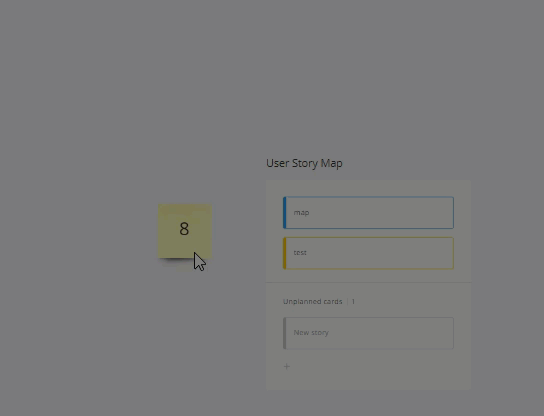We have a huge board that we’re using for workshops, where all elements are locked individually. It would take hours to unlock every element, which we need to do when we’re now translating the course to english.
Is there a way to unlock every element of a board at once, if they’re all locked individually?
Best answer by Kate Ivanova
View original