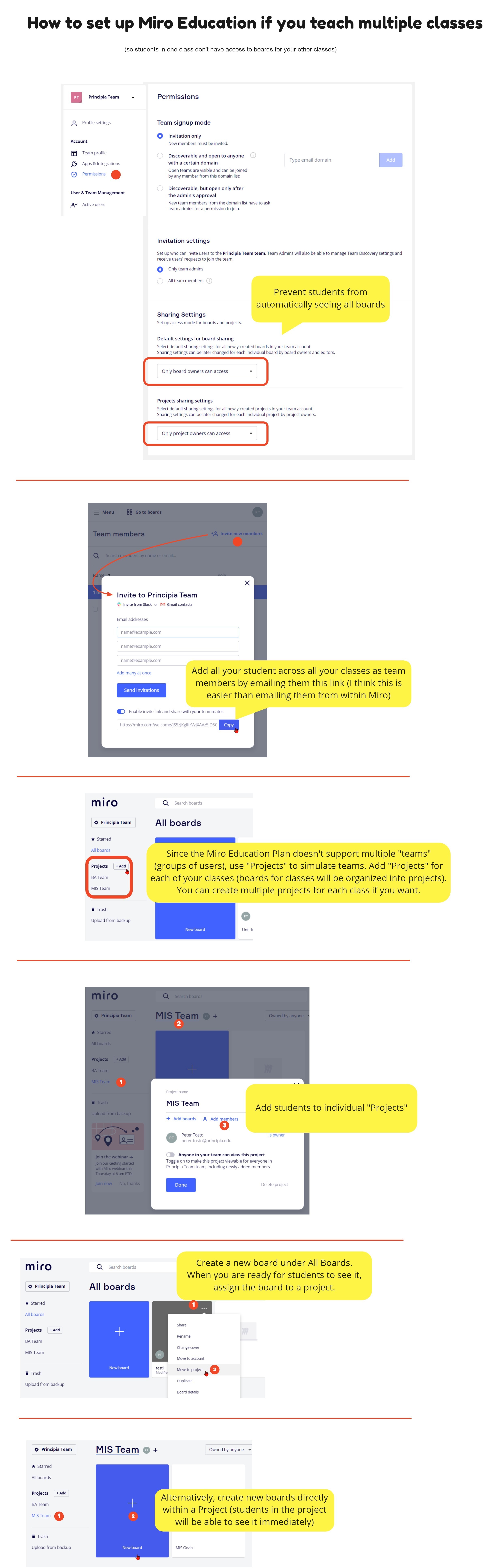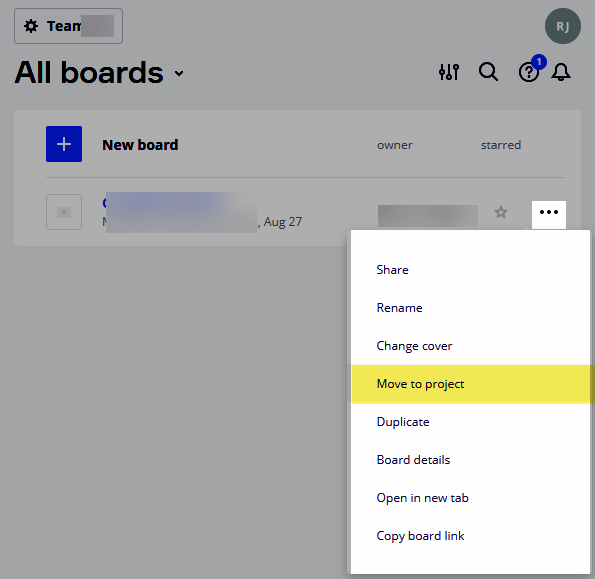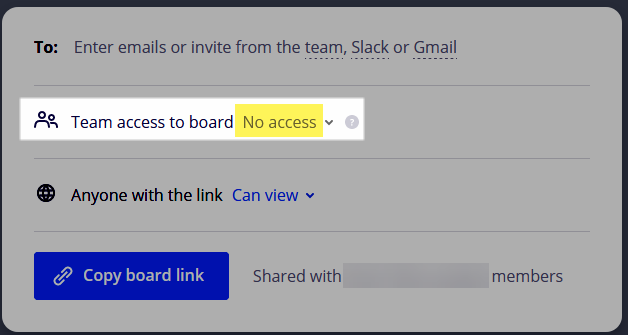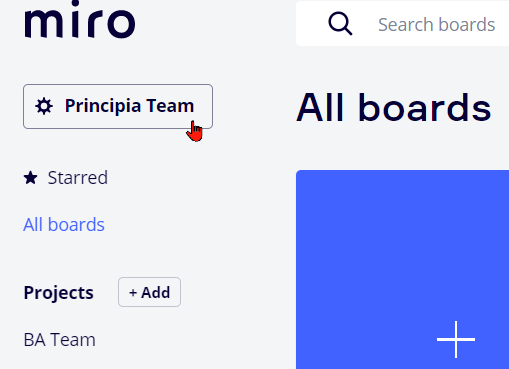Hi, All:
I teach three different classes. I’d like students in class A to see and edit a collection of boards during the semester. I’d like students in class B to see and edit a completely different set of boards. Same for class C.
Since the Education plan doesn’t support multiple teams, the solution that I came up with is to use Projects as a way to organize boards for each class.
Since I’m new to Miro it took me a while to figure out all the steps so I thought I’d share in case it helps anyone else get up to speed quicker.
Please comment if you have other suggestions.