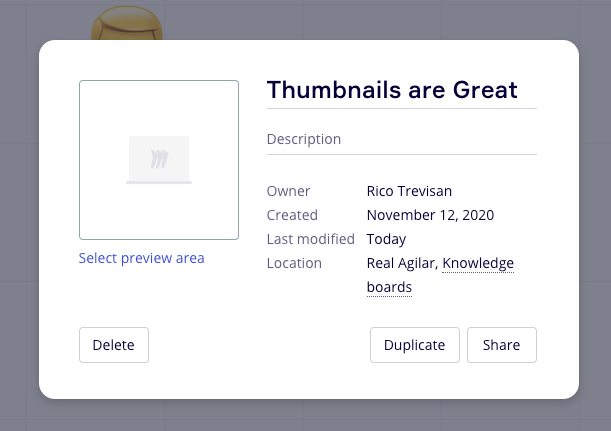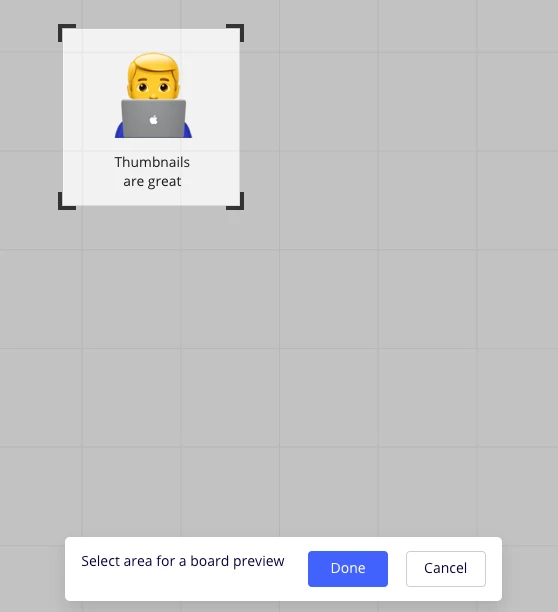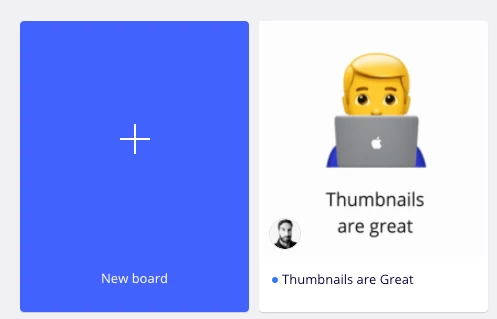I have way too many board with the default logo. It was hard to find anything. I tried selecting the remarkable area of the board so that I could visually see it. But that was also not great.
Then I found out how to "craft" them. I recorded a small how-to in case you want to do that, too.
https://www.youtube.com/watch?v=4EQu94hjaDs (I couldn't embed the video for some reason)
In short it is:
- put an emoji on the board
- click on the title of the board
- click "select preview area"
- zoom in on your emoji
- hit done
As soon as you refresh your dashboard, your board will be updated.