what are the steps to zoom into a certain area of the map
then to highlight / animate a certain box so viewers know where to look focus on
what are the steps to zoom into a certain area of the map
then to highlight / animate a certain box so viewers know where to look focus on
Zooming in can be done using the trackwheel on a mouse or using the navigation toolbar in the bottom right of the Miro window. Once you are in the area you want, you can use the Attention Management “Bring everyone to me” command to bring them there…
Kiron
how to do this when you’re a viewer
then to highlight / animate a certain box so viewers know where to look focus on
Zooming in is available to viewers as well as editors. As far as seeing exactly which object you want them to focus on, the two options are:
Kiron
so this cant be used for storytelling for the viewer
i wonder what use it has at this point relative to everything else
Ok - start with an example:
I create an area where now my audience is looking at.
Then I open my frameview and navigate to the frame where I want the audience go to:
https://help.miro.com/hc/en-us/articles/360018261813-Frames#h_a60c6afe-9002-4b12-8f0b-36357ed7d8eb
After this I click the “bring everyone to me”
https://help.miro.com/hc/en-us/articles/360013358479-Attention-Management
what Kiron mentioned - a storytelling is possible with this
I have done this in hundreds of times in classes.
Michael
viewer/user cannot navigate themselves, thus cannot be used for storytelling
reliant on presenter
presenter is busy dont have time to be there
no that is not storytelling
film is storytelling
media is storytelling
this is presentation, not storytelling this has nothing to do with storytelling
this is a presentation reliant on a present being present
storytelling there’s no need for a presenter
Hi
first let me clarify: When I am talking about storytelling a presentation is always the tool to do this right the way Garr Reynolds tells it in his book “Presentation Zen” and of course I can use slides / frames and time of white or no slides to interact with the audience and telling a real story or use pictures or film or any other possibilites to tell a story.
But I can also use storytelling with interactivitiy for instance with miro:
Michael
It would be great to have a virtual laser pointer that lets me highlight areas while I’m presenting via a screen sharing tool. It doesn’t always make sense for everyone in the session to have miro access… sometimes I just want to circle something quickly to show them what I’m talking about.
Just selecting the object is unsatisfactory because the area I’m talking about is not always a single object.
I could draw a circle and then undo, but that is clunky if I need to jump around a lot and talk about different things in short succession.
For virtual laser pointer I preferred Jamboard to Miro. I also used my iPad with an Apple Pen(cil) -- and found that I also preferred the drawing and laser-pen response via iPad+Pen(cil) of Jamboard to Miro.
I need the same feature for focusing on some Elements in context. It’s strange that there is no way to highlight because there is existing highlighting feature in the Miro: when you browsing elements during searching. So it may be simply URL argument for Elements URL that will tell if element should be highlighted when browsing it using Element URL.
It will be very cool if somebody tell how to highlight elements in a way that is used for Searching feature.
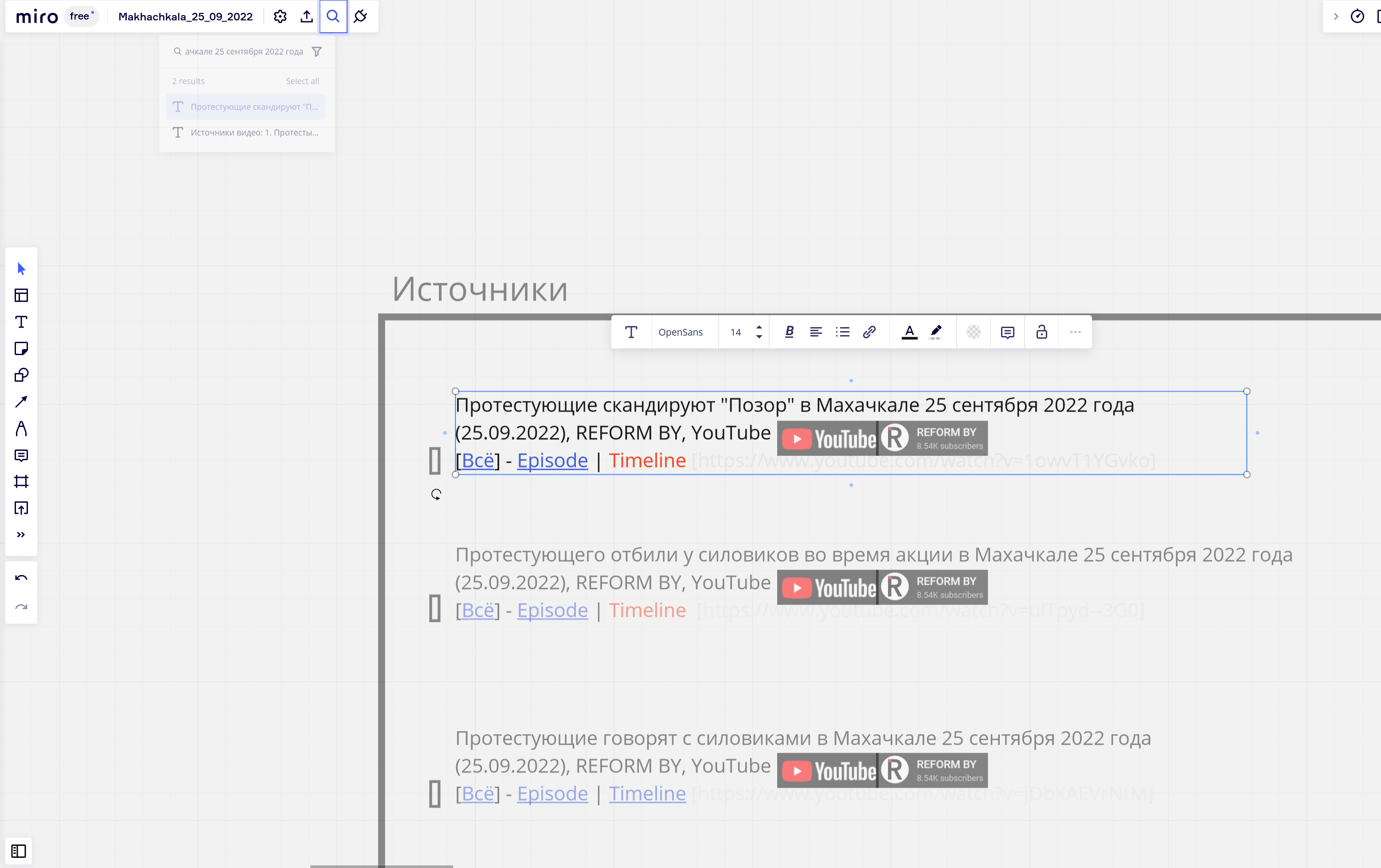
Just use the laser pointer!
Just use the laser pointer!
I cannot use laser pointer, I have the online Miro document that may be read by any user. They should observe document by thierself and highlighting is very important for navigation during observing.
Enter your username or e-mail address. We'll send you an e-mail with instructions to reset your password.